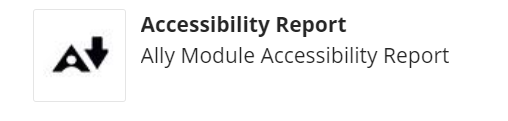What is Ally?
Blackboard Ally, is a tool designed to enhance accessibility in course content, offers a comprehensive Accessibility Report that empowers instructors to create more inclusive learning resources. This post explores its main features some common issues, and strategies for rectifying accessibility barriers highlighted in the Accessibility Report.
Why use the module accessibility report
The Accessibility Report provided by Blackboard Ally is an indispensable tool for instructors committed to improving accessibility. Identifying and rectifying accessibility barriers not only benefits students with disabilities but enhances the learning experience for all. By understanding the issues, employing the recommended strategies, and utilizing accessibility tools during content creation, instructors can proactively ensure that their course materials are accessible to more students.
Accessing the Module Accessibility Report
The accessibility report can only be accessed by module leaders. Once in a module open the Module Tools area, you will find the Ally Module Accessibility Report link at the top of the list.
The overview page is divided into sections and includes:
Easiest issues to fix
If short on time this section will highlight the issues that are the easiest to fix. It is also a good place to start the first time you look at the report as you gain more understanding of accessibility issues and how to resolve them.
Low scoring content
This serves as a guide for instructors to identify the most inaccessible content within their courses. It lists documents, presentations, and other materials that have the most issues impacting accessibility.
Types of Issues Identified
The report will identify various issues and strategies to improve, these could include:
Accessibility Issue: Missing alternative text for images.
Solution: Incorporate alternative text for images to describe content and context.
Accessibility Issue: Inadequate heading structure within documents.
Solution: Use proper heading structures in documents for better navigation.
Accessibility Issue: Poor colour contrast impacting readability.
Solution: Ensure sufficient colour contrast for readability.
Accessibility Issue: Unnecessarily complex language or sentence structure.
Solution: Simplify language and sentence structure for better comprehension.
Inbuilt Guidance and Explanations
The Accessibility Report not only identifies issues but also provides guidance on how to fix them. It offers step-by-step instructions, explains the significance of changes, and demonstrates how to modify formatting for future content creation. Moreover, it suggests using accessibility tools like the Microsoft Accessibility Checker during content creation to mitigate issues at the source, saving time on re-uploading fixed files to the module. Accessibility tools embedded within software like Microsoft PowerPoint and Word provide similar guidance and prompts while developing resources. Working with these tools during content creation helps pre-emptively address accessibility concerns, reducing the need for subsequent fixes.
Why Should I Fix Identified Issues?
Accessibility issues present barriers to students with disabilities, hindering their ability to access and engage with module resources. For instance, missing alternative text on images can make the content incomprehensible to visually impaired students using screen readers. Rectifying these issues ensures that all students, regardless of ability, have equal access to information and learning opportunities.
Introduction to Blackboard Ally Workshop
We are offering an 30 minute session to give module leaders a brief overview of the key features of Blackboard Ally including accessibility guidance and automated alternative formats.
The session will cover:
- The module accessibility report and how it can help guide you to create more accessible content.
- Alternative formats and how students could use these for accessing resources uploaded to the module.
Workshop Dates:
Please book on to selected workshop:
Tuesday 5th December 2pm -2.30pm
Wednesday 6th December 10am – 10.30am
Thursday 7th December 10am – 10.30am