Welcome to the second instalment of this two-part blog series, in the previous blog, we introduced some of the latest software updates to Blackboard including:
- Ability to add images to Learning Modules.
- Improvements to Module Banner.
This second blog post will guide you through some more of the new features, why they have been introduced, how they can benefit a module and how to incorporate them into your teaching. The features covered include:
Groups moved to the top navigation bar
The use of Groups can support, enhance and foster collaboration which promotes active learning, and deepening understanding of the module material.
You may have noticed that groups had disappeared from the Details & Actions menu. Groups access has been moved from the Details & Actions menu to the top navigation menu, this improves the visibility and prominence of Groups within Blackboard. It also acts to reinforce the importance of the ‘Group’ feature usage

Individual Module level Analytics: Students with alerts flags in the Module Activity Report
When teaching multiple modules with large student numbers identifying those students at risk and in need of support can be a difficult task. To support staff, Teesside University uses StREAM’s learner analytics platform, for more information please the article “StREAM & Learner Analytics – Frequently Asked Questions”.
Module Leaders can enhance their understanding of student and platform usage using the Analytics options available within their Blackboard modules.
*IMPORTANT: It should be noted that this feature can be used to support StREAM to help monitor at module level, student progress. It is not a replacement for StREAM and does not include the functionality that StREAM does.
To access analytics from within a Blackboard module, select Analytics from the top navigation menu.

By default, the Blackboard analytics opens on the Module Activity tab in ‘List view’.
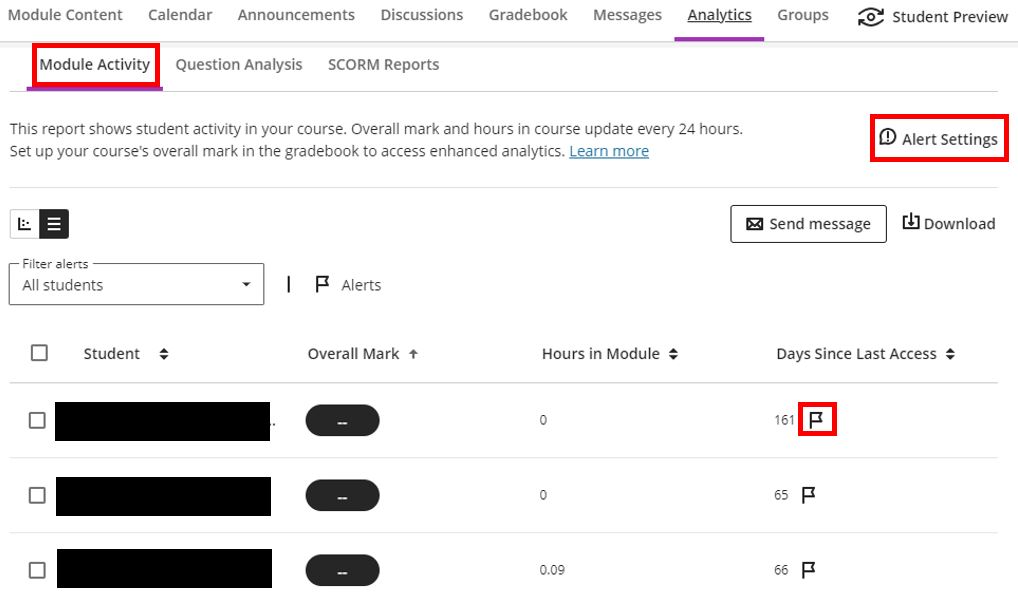
In the latest update to Blackboard, a flag symbol now appears for students with alerts in the Module Activity report. Module Leaders can customise alerts based on the following:
- Number of days a student is inactive in the module.
- A student’s overall grade in the module is below a specific percentage.
To configure the alerts, click on the Alert Settings link located towards the top right corner of the screen. The previously mentioned ‘days inactive on the module’ and ‘overall grade’ below specific percentage’ triggers can now be entered.
Module Leaders can also decide if they want to send a copy of these alerts to the student’s activity stream.
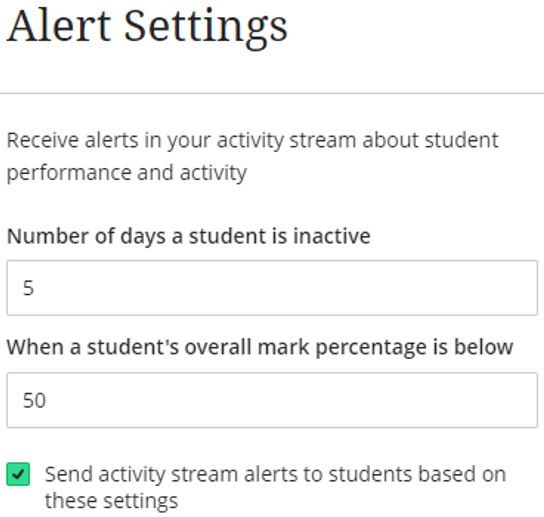
*Note Remember these settings exist to quickly highlight to Module Leaders, student engagement concerns. This should be used alongside Teesside University’s learner analytics software StREAM to offer enhanced student progress tracking and identification of students possibly at risk.
Hovering the mouse cursor over a flag will allow an alert type to be viewed. The module leader can also update the Filter alert dropdown box to show All students, Students with alerts and students without alerts.
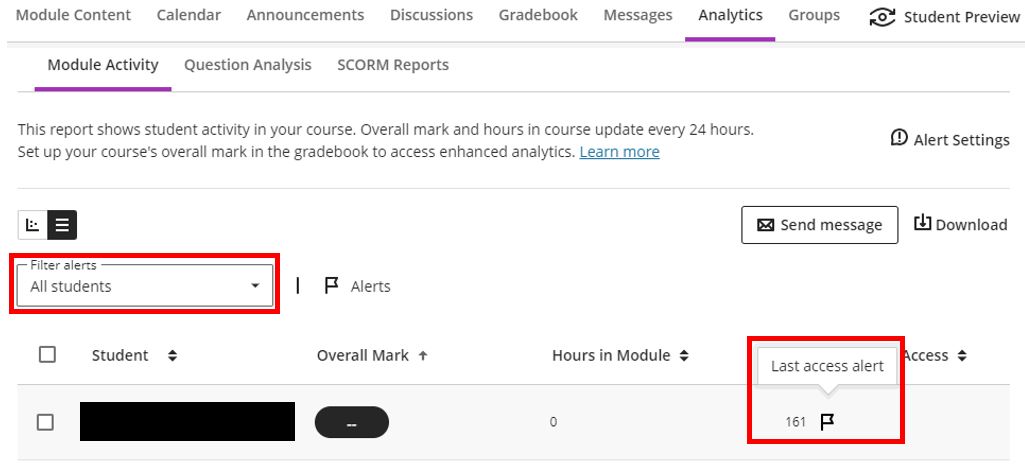
Module Leaders can also identify students with alerts in other views of the Module Activity report.
- In the chart, purple dots indicate students with at least one alert. Module Leaders can select the dot to display student information.
- In the CSV download, the Low overall grade and Last access alert columns indicate when a student has an alert.
- As before, activity stream notifications summarise students with alerts per module. Module Leaders may select these notifications to open the Module Activity Report.
*Note When accessing the report via notifications, the filter “Students with alerts” is automatically applied.
Contact Us
If you would like to discuss any of the above in more detail, please don’t hesitate to contact the Digital Learning Specialists who are more than happy to arrange bespoke coaching and mentoring sessions. They are contactable at elearning@tees.ac.uk.
