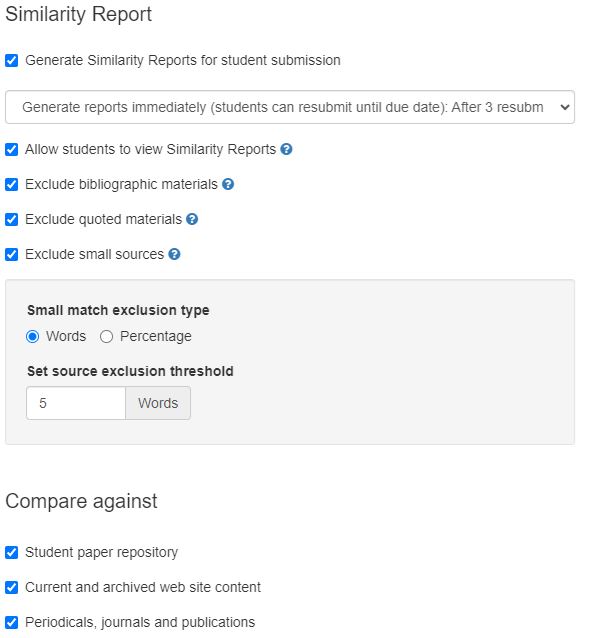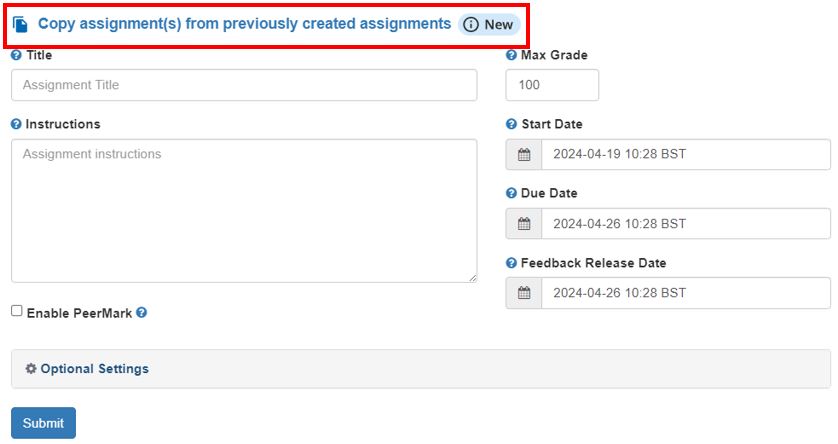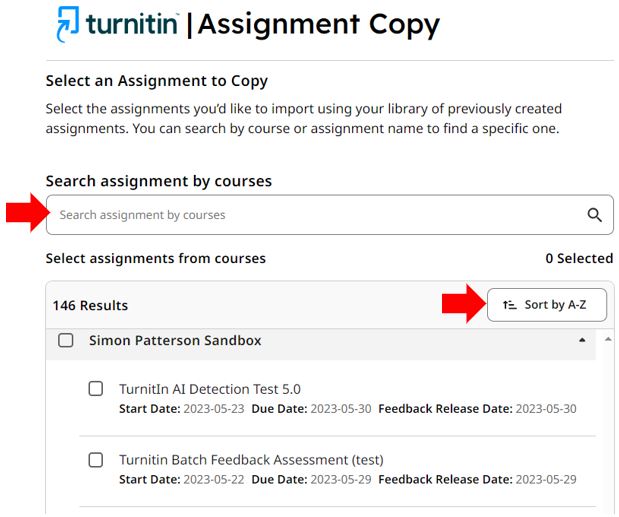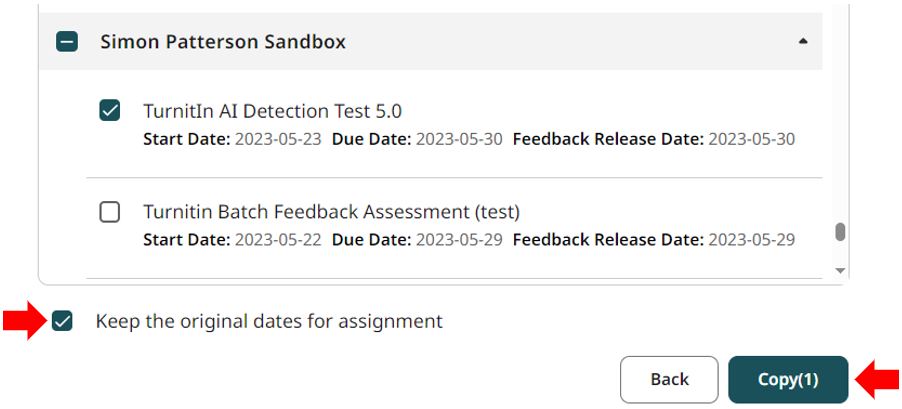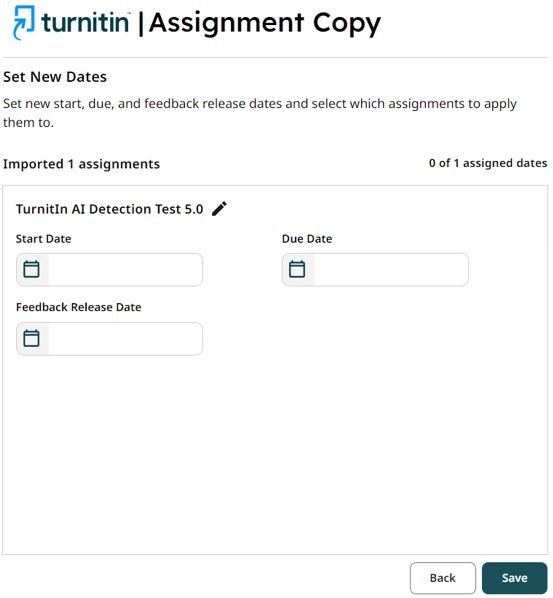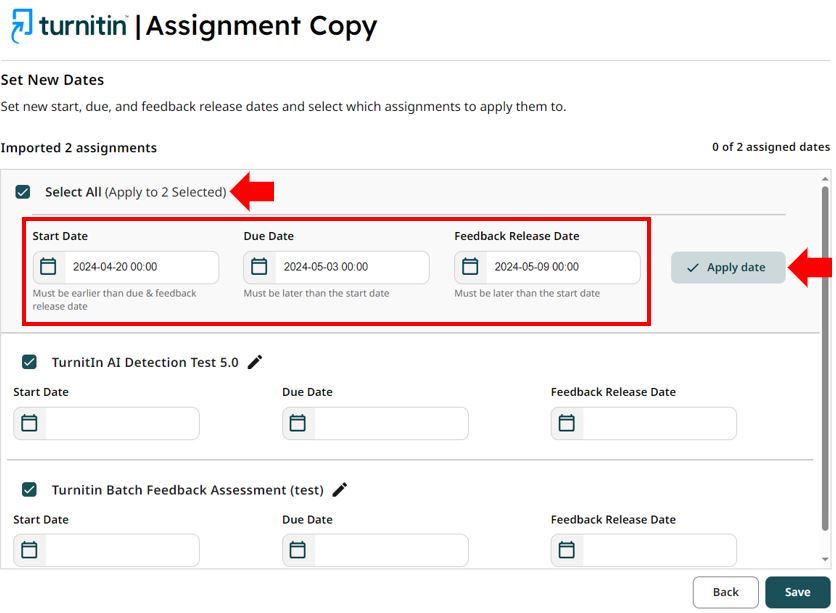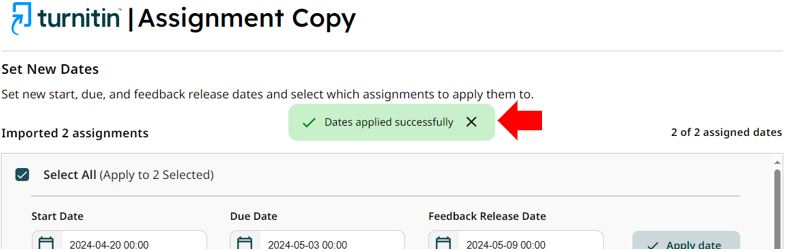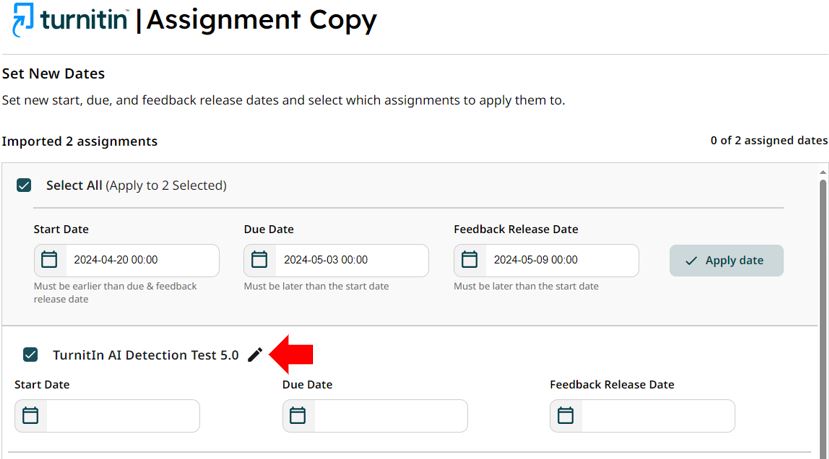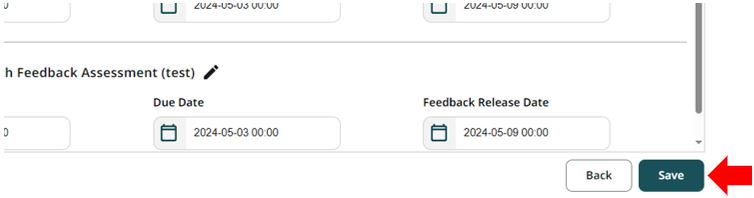Introduction
Turnitin has recently released an update that allows previously created assignments to be copied and reused.
- Turnitin Assignment Copy.
This blog post will guide you through this new feature, why it exists and the workflow used to implement it.
Turnitin assignment copy
It is now possible to copy a previously created Turnitin assignment and all its associated settings.
Overview of the Turnitin Assignment Copy Process:
- Copy the old assignment with Content and Settings (See below).
- Due date etc. will need to be updated during the copy process. You mustn’t forget to update these dates (the steps to do this are included in the assignment copying process below).
- It is recommended to only copy previous Turnitin assignments that have the correct configuration settings applied. Configuration settings include items such as ‘Exclude bibliographic materials’, ‘Exclude quoted materials’ and ‘Exclude small sources’.
The following are the default Turnitin configuration settings although, these should be reviewed and configured by the module leader as appropriate to their own needs. Including an example below of what we believe are the most appropriate settings.
The above ‘default’ settings match those configured in the ‘Check your work for plagiarism’ Blackboard organisation that students can use to submit to check the Turnitin score that their assessment will receive before summative submission.
If you are unsure we recommend these settings for your Turnitin assignment
These settings ensure that Turnitin ignores quoted material and bibliographic content and will ensure any student submission will generate the same similarity score as it does in the ‘Check your Work for Plagiarism’ tool.
*NOTE The ‘copy’ process will include the option to duplicate any of your previously created assignments for all your Blackboard modules on either old or new Blackboard.
We appreciate that this may be confusing and have reported it as an issue to Turnitin. Steps are included below that offer support in selecting the correct assignment (please refer to the filter results section).
Turnitin Assignment Example Uses
Assignment Copy is a feature that makes it easier for module leaders to copy an assignment and its setups from previous modules for use in new modules.
Also, this feature is not limited to the module leader who created the original assignment. Any module staff that were associated with the assignment will be able to locate it for copying into a new module.
For example, this tool makes it easy to:
- Copy assignment setups from previous academic-year modules into brand-new modules for the upcoming academic year with updated dates.
- Create a new set of assignments and then copy those assignment setups into multiple different modules using the same assignment dates.
- Create one assignment setup as a template and then copy that assignment setup multiple times within a module.
Turnitin Assignment Copy Tool Workflow:
- When creating a new assignment, select the option to copy a previous assignment setup.
- A list of all modules that the user is attached to that include Turnitin assignments will be displayed. From here, it is possible to search by course name and filter results such as alphabetically or by the date the assignment was created. Individual assignments from multiple modules can be copied simultaneously.
At the bottom, there is an option to select Keep the original dates for the assignment, which pre-populates the duplicated assignment with the original assignment’s previous dates in the next step. If you intend to assign new dates to the copied assignment, this tickbox should be left blank.
As the assignments to copy are selected, the total number selected will be shown in the Copy button text. Press the Copy button to start the assignment(s) copy process.
- Select the appropriate Start Date, Due Date, and Feedback Release Date for each assignment.
If multiple assignments require the same dates, it is possible to apply dates to multiple assignments at the same time. Add the Start, Due and Feedback Release dates to the top set of fields and then click the Select All tick box and press the ‘Apply date’ button.
A pop-up message will appear when the copying of the date(s) process is complete.
Assignment titles can also be updated in this area by selecting the pencil icon next to the assignment title.
*NOTE It is not currently possible to edit the Instructions field for each assignment in this area. As a workaround, you can edit this field after the initial creation of the assignment(s).
Click the Save button to apply the new dates and complete the assignment copy process.
- Once the copied assignment(s) are created, you will be able to see them in your assignment list.
Contact Us
If you would like to discuss any of the above in more detail, please contact the Digital Learning Specialists, who can arrange bespoke coaching and mentoring sessions.
They are contactable at elearning@tees.ac.uk.