We are excited to share that Teesside University has collaborated with Blackboard Consultants to enhance the functionality and user experience of Module LibGuides. This update streamlines administrative tasks for Module Leaders, bringing more efficiency to their work.
New for this academic year: We have made improvements around accessing LibGuides in Blackboard. Similar to the previous version of Blackboard, LibGuide links are now added automatically to each module. There is no longer a need for colleagues to manually set these links in every module.
“For staff members familiar with LibGuides in the previous version of Blackboard (Blackboard Learn), this enhancement and updated process will look and feel quite familiar.“
For a more comprehensive guide to the updated workflow, we have produced the following knowledgebase article: Module Reading Lists and LibGuides in Blackboard.
Checking your LibGuide
Checking the correct LibGuide is being displayed
Every Blackboard teaching module will include a folder called Library Resources although this may be nested inside another folder such as Module Information & Resources.
The Library Resources folder contains an object link named Subject LibGuide. Click on this link to confirm for yourself that this is the correct LibGuide.

If the LibGuide is incorrect, Module Leaders can manually alter this on a module-by-module basis.
To achieve this, In Blackboard on the Module Content page, click on Module Tools in the Details & Actions menu. In the menu that appears. Scroll to the bottom and click on Browse all module tools.
On the new page, scroll down to LibGuide Configuration. Click to open the Configure the LibGuide for this Module dialogue box as shown below.
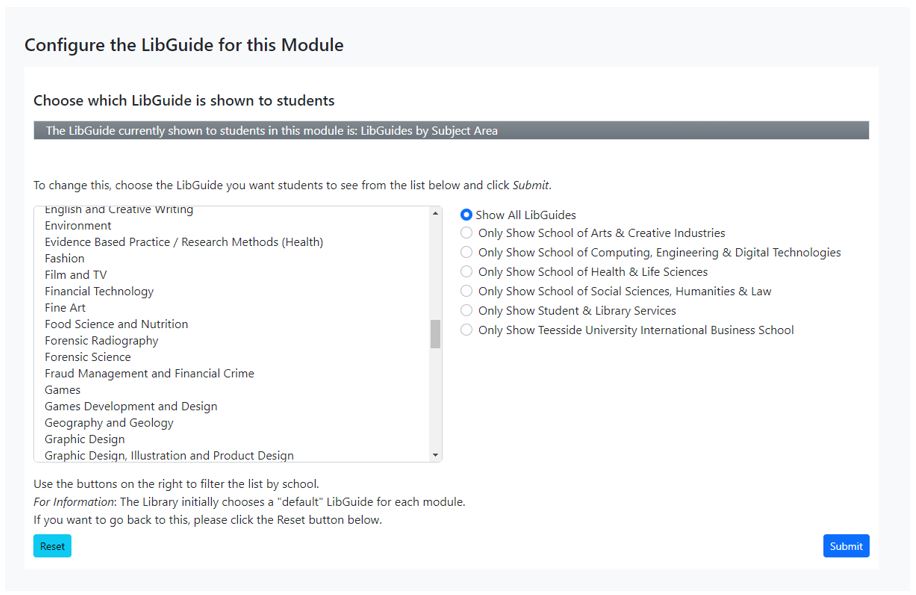
To display a different LibGuide to students, select a different LibGuide from the list and click Submit. You can reset back to the default LibGuide for a module (which was set up by Student & Library Services), by clicking the Reset button in the bottom left and then Submit.
Contact Us
If you require additional support or would like to discuss any of the above in more detail, please don’t hesitate to contact elearning@tees.ac.uk.
