We are excited to share that Teesside University has collaborated with Blackboard Consultants to enhance the functionality and user experience of Module Reading Lists. This update streamlines administrative tasks for Module Leaders, bringing more efficiency to their work.
New for this academic year: We have made improvements around accessing Reading Lists in Blackboard. Similar to the previous version of Blackboard, Reading List links are now added automatically to each module. There is no longer a need for colleagues to manually set these links in every module.
“For staff members familiar with Module Reading Lists in the previous version of Blackboard (Blackboard Learn), this enhancement and updated process will look and feel quite familiar.“
Checking your Reading List
Whilst the deployment of Reading List links is now automatic, Module Leaders will still want to confirm for themselves that:
- The contents of the Reading List are correct (and confirm as much to Student & Library Services)
- The correct actual module Reading List is displayed
To support staff at Teesside University, the following sections of this Blog give an overview of how to achieve the above two verification steps. For a more comprehensive guide to the updated workflow, we have produced the following knowledgebase article: Module Reading Lists and LibGuides in Blackboard.
Checking the contents of your Reading List (and confirming as much to Student & Library Services)
You can access and log into Readinglists.tees.ac.uk and locate the required reading list using the search facility or by clicking on the ‘My Lists’. Once located, check and amend as required (Amendments will mean that lists will need to be republished).
This part of the Reading List process is managed by Student and Library Services, and for additional support, colleagues should see the Guide for Updating Reading Lists for 2023/24 or contact their Academic Librarian.
Checking the correct Reading List is being displayed
Every Blackboard teaching module will include a folder called Library Resources although this may be nested inside another folder such as Module Information & Resources.
This folder contains an object link named Module Reading List. Click on this link to confirm for yourself the Reading List.

If the Reading List is incorrect, Module Leaders can manually alter this on a module-by-module basis.
To achieve this, In Blackboard on the Module Content page, click on Module Tools in the Details & Actions menu. In the menu that appears. Scroll to the bottom and click on Browse all module tools.
On the new page, scroll down to Reading List Configuration. Click to open the Configure Reading List dialogue box as shown below.
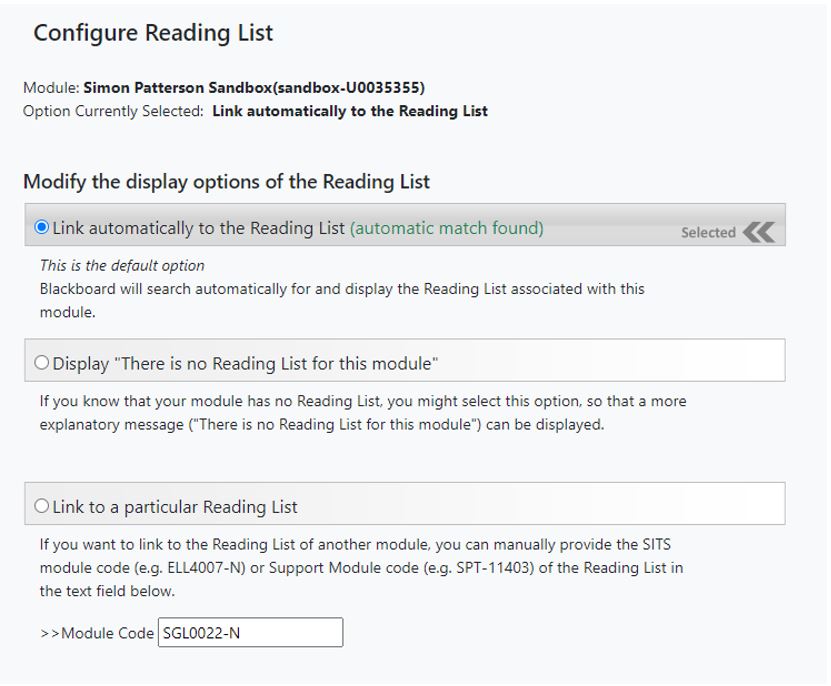
By default, the Modify the display options of the reading list choice is for Blackboard to automatically identify and display a Reading List based on the module code.
If required, Blackboard can be instructed to display the List of another module, by entering that module code into the >>Module Code input box and then clicking on Submit.
Contact Us
If you require additional support or would like to discuss any of the above in more detail, please don’t hesitate to contact elearning@tees.ac.uk.
