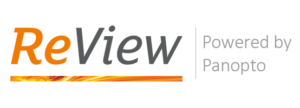
As you may know, many teaching staff are opting to record their lectures using Teesside’s ReView Lecture Capture system powered by Panopto. One of the drawbacks of the existing lecture capture set-up is its ad-hoc recording feature. At present, staff are required to log-in to Blackboard to launch the software at the start of a lecture to record and end the recording manually. In order to provide a simplified, hassle-free lecture capture experience for staff, we are looking to automate the capture process by scheduling the recordings ahead of the teaching sessions.
ITACS will be carrying out a pilot for Scheduled Recording for ReView Lecture Capture for staff who are currently teaching in selected Gold Lecture Theatres starting this semester. We would like to invite staff to participate in this pilot and provide your valuable feedback so we can continue to improve our services rendered to all staff and students at Teesside.
What is Scheduled Recording?
Scheduled Recording is an automated lecture capture process, which will allow the IT Service Desk team to remotely record a single event or a weekly recurring lecture. As an example, a teaching staff can choose to record all of his/her lectures in a specific room over an entire semester or request a one-off recording. In order for your session(s) to be recorded, submit a request with details on which sessions you would like to record, turn-up to the lecture and present your lecture as you normally would.
The recordings will take place in the background, for the duration requested. Once the uploading process is complete, the lecture recording will be visible in the specified Blackboard module, within the ReView Video Library area.
Which lecture theatres have the Scheduled Recording facility?
At present, the following Gold Lecture Theatres are included in the pilot:
- CLT (CG.05)
- H0.01
- H0.53
- OL1
- OL7
- SLT (IC0.03)
- T1.10
How do I request for my lectures to be recorded?
Fill in a simple ReView Lecture Capture Recording form using the IT Service Desk system.
 Click the IT Service Desk icon on your computer desktop.
Click the IT Service Desk icon on your computer desktop.
In the Home page, under the Audio Video Support category, click Gold Theatre Lecture Capture Requests.
Fill in the require details (Which module, Where & When) and Save the form. The request will be sent to the IT Service Desk team.
What will be captured?
The slide presentations, the computer screen the presenter’s voice and anything shown on projector (including visualiser). In addition to this, the T1.10 Lecture Theatre includes a video feed of the presenter (focusing the front of the room).
Can I record my Apple iPad display?
Yes, you will need to connect your iPad to the AV adapter installed on the lectern. Note: At present, iPad displays can only be captured using this scheduled recording service.
Will the recording be available to students immediately?
Students will not be able to view the recording immediately via Blackboard unless you choose to provide a direct link to the ReView Video Library in the module. Once the video has successfully uploaded, you will need to embed the recording within Blackboard. See the following guide on how to embed a ReView recording.
However, students can access recording made available to them in their current and past modules directly via the Panopto app without going through the Blackboard site .
If you would like to keep the recording private in order to review and edit the content before making it available to your students, please see the post on Panopto app: Important Information.
Are all lectures being recorded?
No. This pilot is opt-in. You will need to request for your lectures to be recorded.
Why is this pilot important?
Although participation in this pilot is entirely optional, we encourage staff to record lecture as they enhance students’ overall learning experience. Research suggests, majority of student’s access lecture recordings as a revision tool and to recap learning.
Additionally, the recordings help students from Non-English Speaking Background (NESB) clarify key points that they found difficult to comprehend in class. Students with physical, or learning disabilities are thought to find recorded lectures particularly useful as a way to manage the pressure of note-taking in class, or managing their disabilities with regards.
Technical support
If you experience any technical issues with your scheduled lecture recordings, please contact ITHelp@tees.ac.uk
