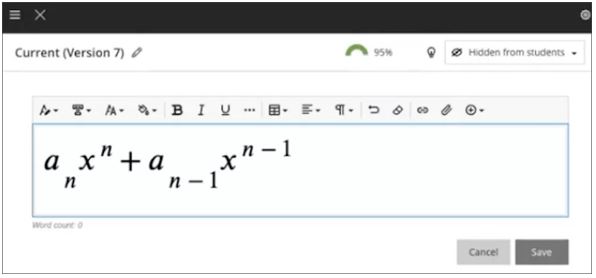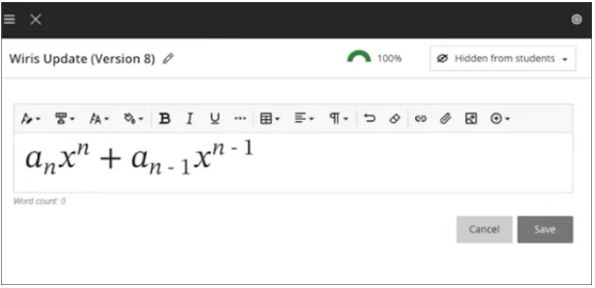Anthology releases monthly incremental updates to their Blackboard software, the September updates bring the following new features and improvements:
Inline Knowledge Check questions within documents
- Course content page enhancements through inline Knowledge Checks
- Blackboard document conversion option (from Word/PDF/PowerPoint)
- Module Contents page interface updates
- Gradebook overview improvements
- Enhanced Student Activity Log
- Wiris and math editor update
Inline Knowledge Check questions within Blackboard documents
Following the recent enhancements to Blackboard document layouts, module leaders can now integrate multiple-choice and multiple-answer questions directly within their course documents. This new feature allows instructors to embed interactive questions and provide automated feedback to students.
Students benefit from instant feedback on their responses and have unlimited attempts to answer correctly.
Module leaders can monitor student engagement and performance through detailed metrics such as:
- Number of students participating.
- Total number of attempts.
- Average number of attempts to reach the correct answer.
- Maximum number of attempts to reach the correct answer.
- Level of difficulty metric.
- Percentage of students selecting each answer option.
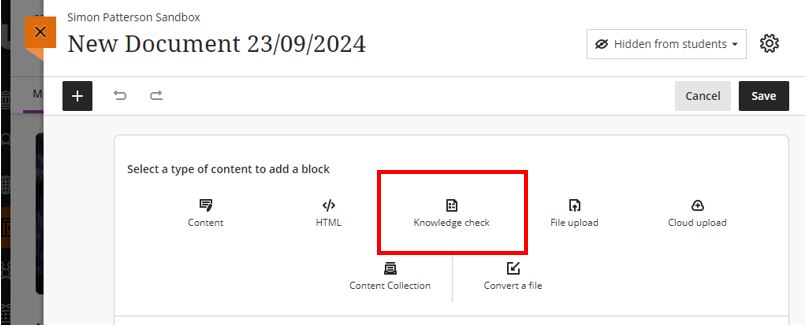
The location of the new ‘knowledge check’ option within a Blackboard document.
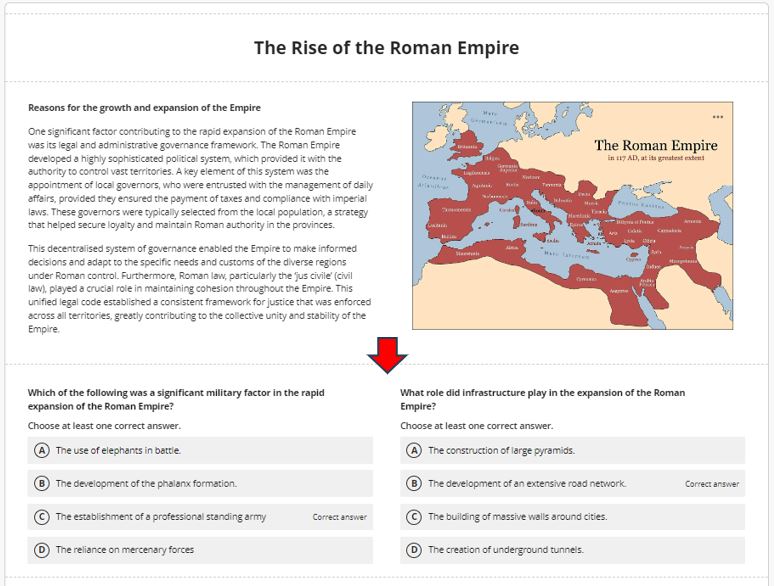
Student view of the new ‘knowledge check’ feature when embedded into a Blackboard document. In this example, 2 knowledge questions have been included side by side.
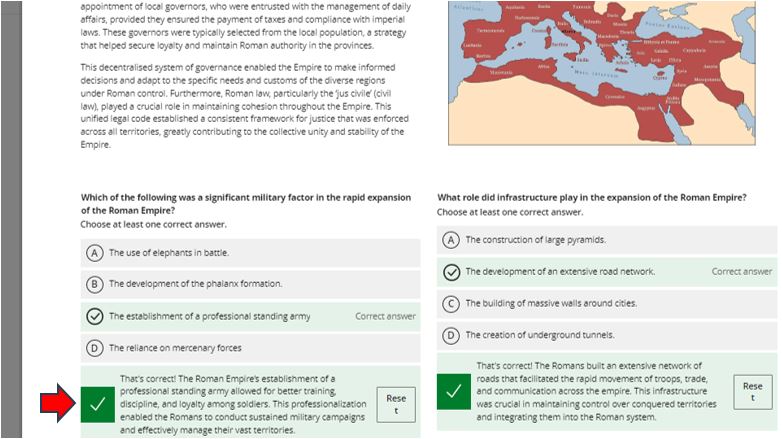
Student view of feedback having attempted the knowledge check multiple choice questions on the Blackboard document.
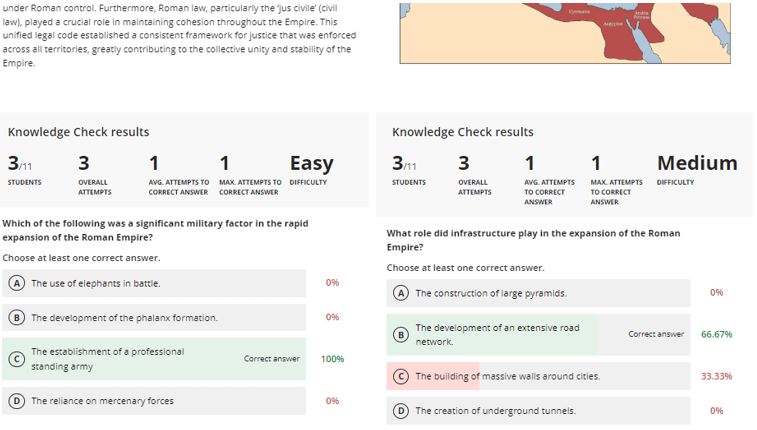
Instructor view of the knowledge check results.
More information about Knowledge Checks in Blackboard can be found in the Anthology support video.
Blackboard document conversion option (from Word/PDF/PowerPoint)
Blackboard now offers an option to convert Microsoft Word, PowerPoint, and Adobe PDF files into Blackboard documents. While files can still be uploaded in their original formats and displayed inline in the browser, converting them to Ultra documents is recommended for better viewing on mobile devices.
*WARNING It should be noted that the conversion process doesn’t always produce exact conversions of the content. This is heavily influenced by the layout and formatting applied to your current Microsoft or Adobe document(s).
Please take the time to review the converted Blackboard document to check for errors and other anomalies. From our own testing, we have noted that the conversion process can struggle with tables, headings, paragraphs that flow across multiple pages and pages with multiple columns.
To convert an Adobe PDF or Microsoft Word or PowerPoint document use the following steps:
1. Create a new Blackboard document and select the ‘Convert a file’ from the option menu.
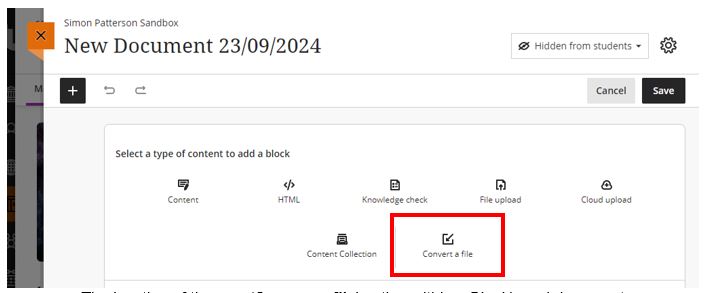
The location of the new ‘Convert a file’ option within a Blackboard document.
2. When the explorer window appears, locate and select the document to convert.

Locate the document to convert and click the Open option.
3. Click open to initiate the conversion process.
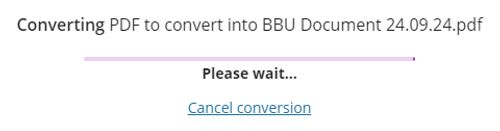
The conversion process should take seconds however, depending on the file size may take longer.
4. Check the converted output and click the Save button to finish.
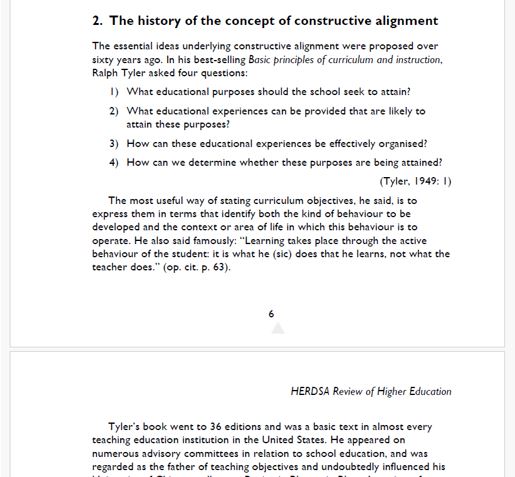 |
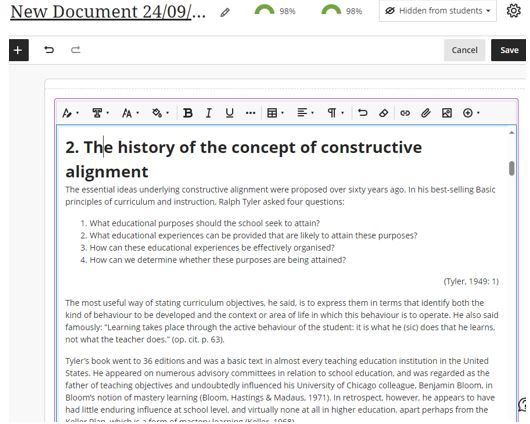 |
| Original PDF File | File converted into a Blackboard document |
Module Content Page Design Updates
The module content page has undergone design changes, featuring updated elements, colours, and layout improvements. The most noticeable update is the new location of the Details & Actions menu, which now appears on the right-hand side when viewed on larger screens. These updates have been made to provide more intuitive navigation, reduce cognitive load and increase focus on the content.
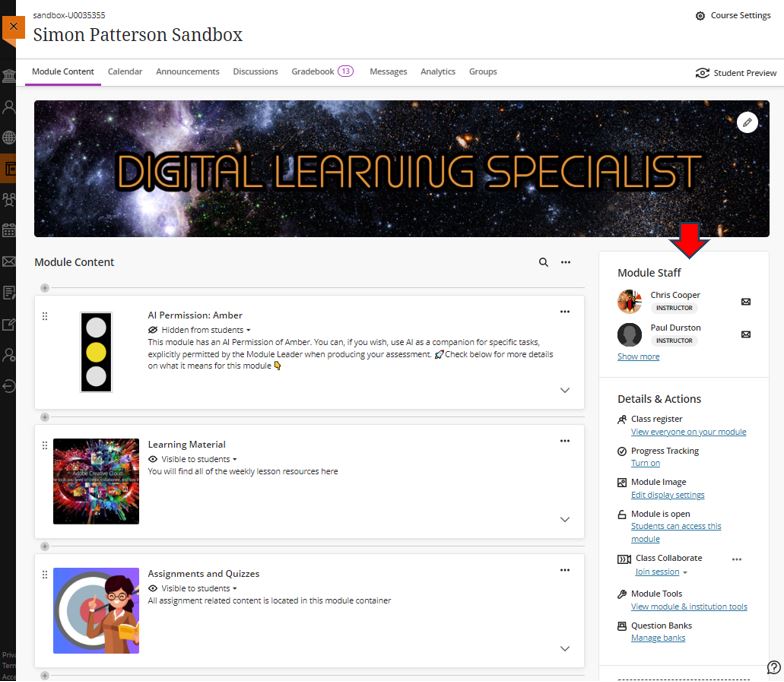
Course content page layout changes.
New Gradebook Indicator for Submissions
A new indicator now appears next to the Gradebook heading in the module menu when there are new submissions ready for grading. Additionally, an Overview page provides a summary of items that need grading or are pending posting.
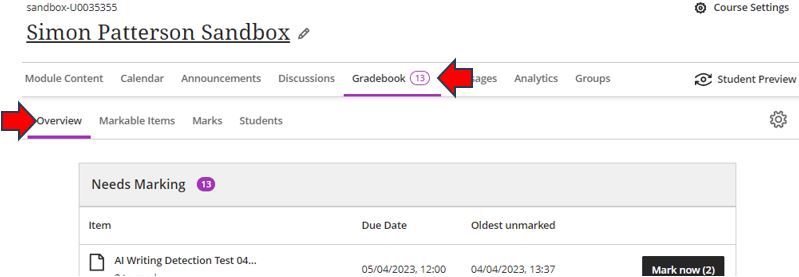
The Gradebook indicator in the module menu will show a figure up to 99. When 100+ submissions are reached, it will display 99+.
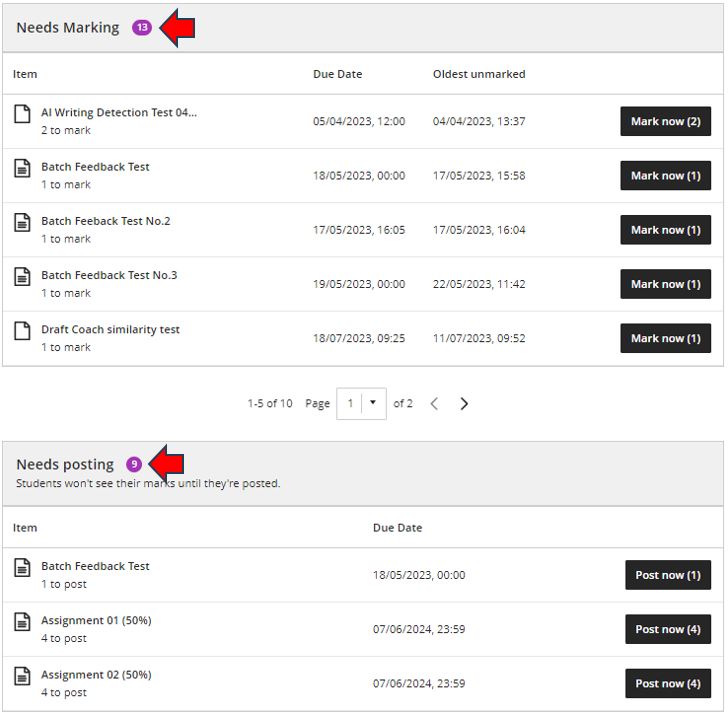
The Overview page has two sections; one for submissions that have not been graded and another for grades that have not been posted.
Enhanced Student Activity Log
Student activity has been upgraded to report on various interactions in greater detail. Module Leaders are now able to view student actions within the module over the past 140 days. Any information older than that won’t be stored.
*NOTE The log can take up to 20 minutes to update from the last time a student performs an action.
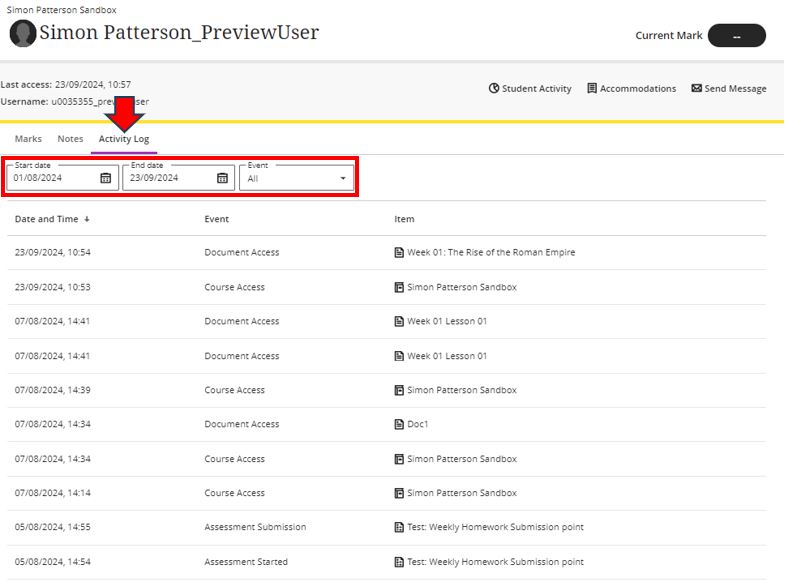
The new student activity log can be filtered by date and event type and shows each item which has been accessed.
Wiris Engine and Equation Editor Upgrade
The Wiris engine and equation editor have been updated for better performance, especially in rendering subscript and superscript formulas. The following is an example of the before and after equation editor can display the given formula. This provides a better experience for science, technology, engineering, and mathematics courses.