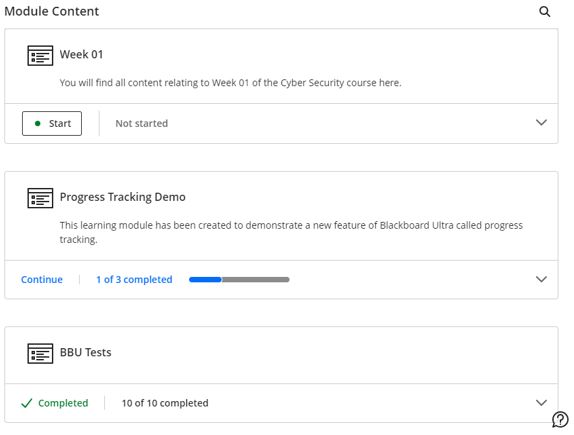Introduction
The latest software update to Blackboard Ultra (June 2023) includes:
- Improvements to progress tracking and user interface I Learner Modules.
- Introduction of image resize functionality in BBU documents
- Updated BBU favicon icon
- Ability to delete grade schemas
This blog post will guide you through some of the new features and how to incorporate them into your teaching.
Improvements to progress tracking and user interface in Learner Modules.
Progress Tracking was introduced in a previous SaaS update and provides students with clear visibility of their progress throughout a course. This includes course content, assignments, and tests.
Previously, students enrolled on a Blackboard module needed to expand the module to view progress for the contents of that learning module. With the June update of Blackboard, the progress summary for learning modules is now displayed at the top level. This will save time and provide greater clarity for students.
The progress tracker is shown at the top level of the learning module underneath the title and description and includes the total number of items in the learning module.
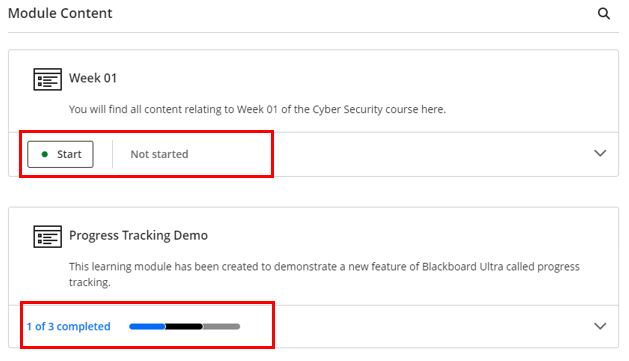
Hovering the mouse cursor over the progress bar will inform the student of how much of the content they have completed, started or yet to start.
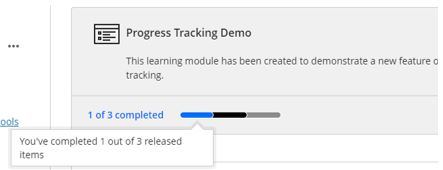
For learning modules where a forced sequence has been applied (For more information see the setting up and configuring forced sequence knowledge base article), this update provides options for students to Start or Continue progress in a learning module with a single selection. This option is dynamic and based on the student’s progress in the learning module.
Selecting the Start or Continue options takes the student to the first item or next incomplete item, this will mean that students will no longer need to expand the learning module to browse the associated content items. Once a student has completed or marked complete all items in a Learning Module the status changes to Completed.
If a module leader adds content to the learning module or if a student marks the work from completed to started, the progress bar updates accordingly.
Updated Favicon icon
You may have noticed that the blackboard favicon (favourite) icon has been updated in the browser saved favourites or favourite bar. They have replaced the old pencil icon with an updated Anthology icon. The reason for this change is to provide a consistent experience for Blackboard Learn within the wider Anthology portfolio of solutions.

Delete Grade Schemas
Course Leaders are able to create custom grade schemas for their modules in Blackboard Ultra (for more information on creating custom schemas see the following knowledgebase article). Previously, the process only allowed creating and editing these custom schemas, with the new update, instructors can now delete unused grade schemas as well.
With the latest enhancement, a convenient “Delete” button now appears next to schemas that are not in use.
To access previously created Grade Schemas, use the following workflow. Gradebook, click on Settings Cog and select Manage Mark Schemas.
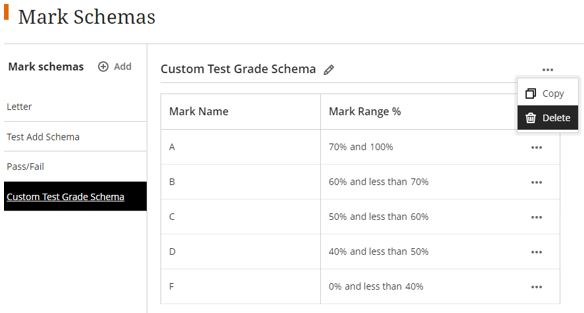
Grade schemas that are currently in use will only display the option to copy, ensuring the integrity of existing grading systems.
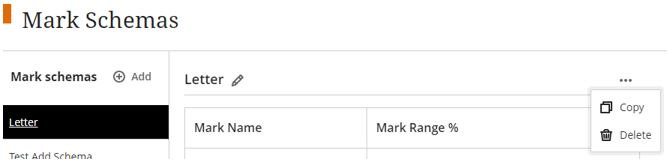
This enhancement improves the management of grade schemas, giving module leaders more control and flexibility in maintaining an efficient grading process.
Resize Media
To support Module Leaders in creating engaging teaching and learning experiences in their Blackboard Ultra course design, one way this is achieved is using rich media content.
Previously, an image had to be resized prior to uploading to the course. Following the update, media items can now be resized via the handles available in each corner of the media. Also, for inserted video content this includes a preview media button.
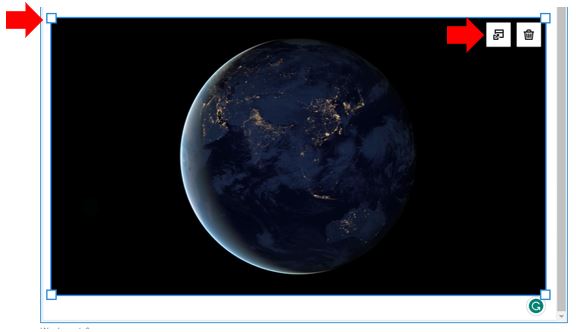
Students may also wish to include media in their discussions or assessment responses. For students submitting work, this applies to images, videos, and media inserted via URL.
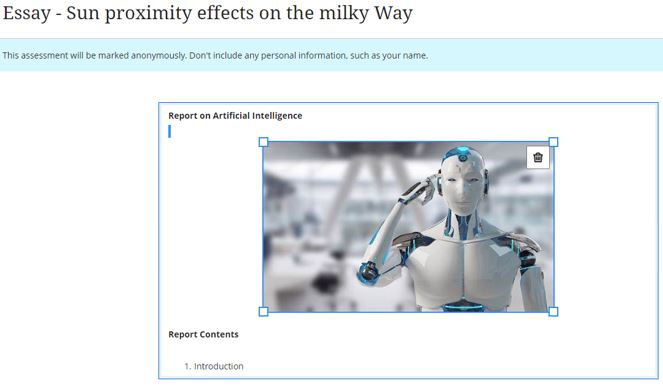
This update also includes additional changes to further enhance the functionality relating to the handling of media including:
- Relocated the delete icon to the top right corner of the media
- All inserted media maintains its original aspect ratio
- All media defaults to center alignment (future BBU SaaS updates will allow other alignment options)
Contact Us
If you would like to discuss any of the above in more detail, please don’t hesitate to contact the Digital Learning Specialists who are more than happy to arrange a bespoke coaching and mentoring session with yourself. They are contactable at elearning@tees.ac.uk.