Presentations allow the capture of not only the research that the students have done but also a range of cognitive and transferable skills. Presentations can be combined with other modes of assessment, for example, the presentation of a project report, a poster, commentary on a practical exercise, etc.
Presentations, depending on the task set, can be particularly useful in assessing:
- Knowledge skills and critical analysis
- Applied problem-solving abilities
- Ability to research and prepare persuasive arguments
- Ability to generate and synthesise ideas
- Ability to present information clearly and concisely
- Ability to present information to an audience with appropriate use of visual and technical aids
- Time management
As with any other form of assessment, it is important to be aware of elements that potentially put some students at an advantage or disadvantage and consider differentiated solutions that meet all students’ needs. Some students will be more comfortable or better able to express themselves orally than in writing, and vice-versa.
Discussing criteria and expectations with students, providing a clear structure, ensuring opportunities to practice, and receiving feedback will benefit all students.
Generic benefits to consider:
- Allows students to demonstrate their creativity.
- Encourages students to focus their argument within a given timescale.
- Suitable for either individual or group assessments.
- The ability to record a presentation multiple times until happy with the end product.
- With no audience, this could reduce presentation anxiety and help prepare students for a time when having an audience for a presentation is manageable.
- Through the process of preparing for a presentation, students can develop their ability to synthesise information and present it to an audience.
Generic Challenges to consider:
- Students might feel anxious about this type of assessment, and this might impact their performance.
- Requirements in developing the skills necessary in designing slides if they are required as we cannot assume knowledge of presentation software.
- Students may focus more on production techniques than on the presentation content.
- Technical issues may be experienced, such as submitting large data files.
- Lack of anonymity and therefore the potential bias on the part of markers.
- Possible impact on academic integrity; ensuring that students are not simply reading from a script, ensuring it is their own work and not just rote regurgitation of content showing no understanding or synthesis of subject matter.
- Some students may have difficulties expressing themselves verbally, for example, due to hearing or speech impediments or language barriers.
- Prevents the opportunity for the student to be questioned or given real-time feedback following the presentation.
- Considerations need to be given when using group assessments as to how grading will be allocated within the group (will the grades be awarded at the group level or individually within the group?).
Methods to create asynchronous presentation recordings.
The following are some suggestions that can be used by individuals or groups of students to record asynchronous presentations as a form of formative or summative assessment. Each suggestion includes a series of associated pros and cons to be considered when deciding which method best suits the requirements of the assessment.
1.) Microsoft PowerPoint: Record in PowerPoint, download the video file and upload directly to the BBU ICA submission area:
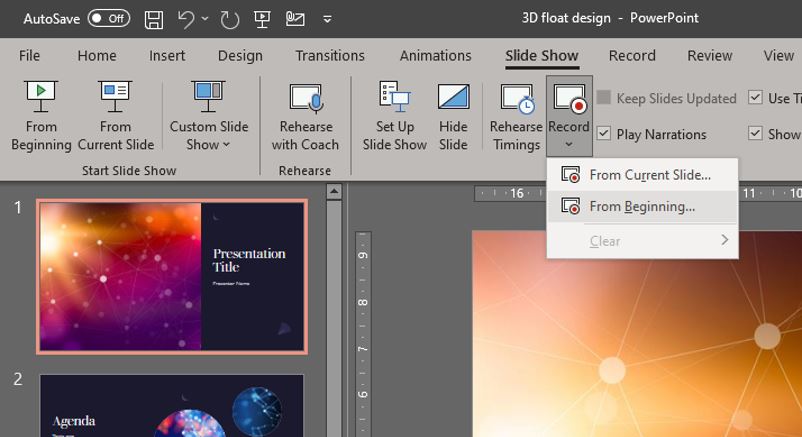
Students record the presentations in Microsoft PowerPoint using the inbuilt presentation recording feature including the ability to narrate over the Slideshow. Once the presentation is complete, they can save and download the presentation video locally and submit it directly to the BBU ICA submission point.
Pros:
- Technically simple to setup and use.
- All staff and students have access to Microsoft Office as members of Teesside University.
- The software can be accessed online so does not need to be installed locally.
Cons:
- The lecturer needs to download all of the submitted video files to assess, grade and feedback, this would use large amounts of bandwidth and storage space.
- When creating presentations that will be viewed by other students, consideration will need to be given to the accessibility of the work. For example, font style, colour usage etc.
- External examiners will need an associate account to access student Blackboard Ultra submissions and their associated feedback.
2.) Microsoft PowerPoint & OneDrive: Record in PowerPoint, download video file and upload to MS OneDrive, share as read-only and upload the link to BBU ICA submission: Students record the presentations in Microsoft PowerPoint using its inbuilt presentation recording feature, the recorded presentation is then downloaded and re-uploaded to the student’s Microsoft OneDrive storage area (University students are each allocated 1TB of OneDrive storage space). The video can then be shared which generates a share link that can then be submitted to the BBU ICA submission point.
Pros:
- Technically simple to setup and use.
- All staff and students have access to Microsoft Office as members of Teesside University and the software can be accessed online so does not need to be installed locally.
- With the video presentation stored in the cloud, it does not need to be downloaded to be reviewed and instead can be streamed.
Cons:
- With the video file being stored on OneDrive and accessible by the student at any time, there is the possibility that they could alter the submission after the summative deadline has passed. The timestamps would need to be checked to ensure the submission was uploaded before the deadline and not altered afterward.
- Only the user who hosted and recorded the meeting has access to the finished recording and therefore they must download and submit the file
- External examiners will need an associate account to access student Microsoft OneDrive submissions (via the shared link) and their associated feedback.
- As the student ICA submissions are held on Microsoft OneDrive, once the student/s leave the university their associated Microsoft account (including access to Microsoft OneDrive) will be closed and access to the student work will be permanently lost. If the work is needed to be reviewed in the future, a copy will need to be taken before access to the student’s OneDrive is lost.
3.) Adobe Creative Cloud Express (CCE): Record CCE in Video format then either download and upload to BBU or share as a link to BBU submission.
Students to access the Adobe Creative Cloud and launch Adobe CCE. Using this software, they can then create a new video project (either from new or from a pre-created template). Once the presentation is complete, students can also narrate during the recording before publishing it to the Adobe Creative Cloud. The presentations are stored in the Creative Cloud and can be submitted in a variety of ways.
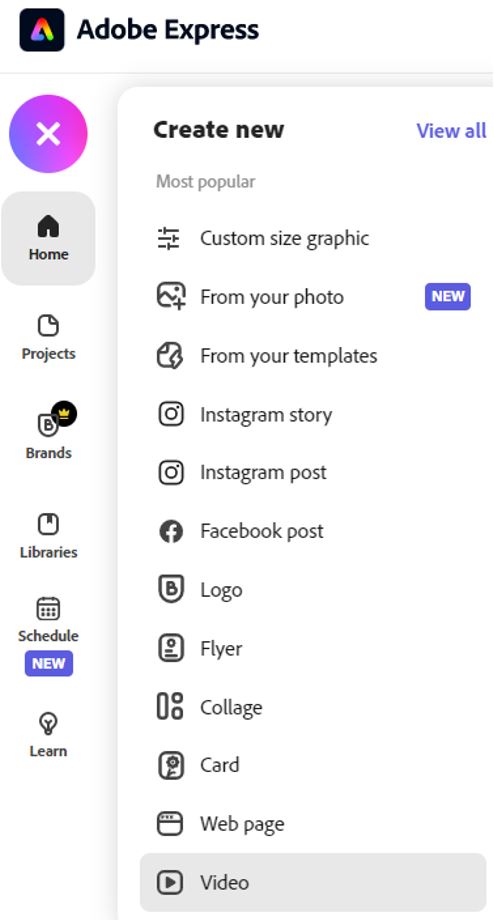
Pros:
- Technically simple to setup and use.
- All staff and students have access to Adobe Creative Cloud Express as a member of Teesside University and the software is accessed online so does not need to be installed locally.
- Completed presentations can be downloaded locally and then submitted directly to the BBU ICA submission point.
- Shared via Adobe Creative Cloud and submit the share link to the BBU ICA submission point.
- With the video presentation stored in the Adobe Creative Cloud, it does not need to be downloaded to be reviewed.
Cons:
- Limitations of Adobe CCE as the functionality of creating videos is only part of the software platform.
- Using Adobe CCE, only one user can access and work on the file at any one time.
- With the video file being stored in the cloud and accessible by the student at any time, there is the possibility that they could alter the submission after the summative deadline has passed. The timestamps would need to be checked to ensure the submission was uploaded before the deadline and not altered afterward.
- Assessors and external examiners will need to be given access to student work and associated feedback.
- As the student ICA submissions are held on the Adobe Creative Cloud, once the student/s leaves the university their associated Adobe Creative Campus account (including access to this Cloud service) will be closed and access to the student work will be permanently lost. If the work is needed to be reviewed in the future, a copy will need to be taken before access to the student’s Creative Cloud is lost.
4.) Blackboard Ultra and Collaborate: Using the module leaders’ sandbox to record individual Panopto presentation videos. From within the module leaders Sandbox create a series of sessions and invites students using web links:
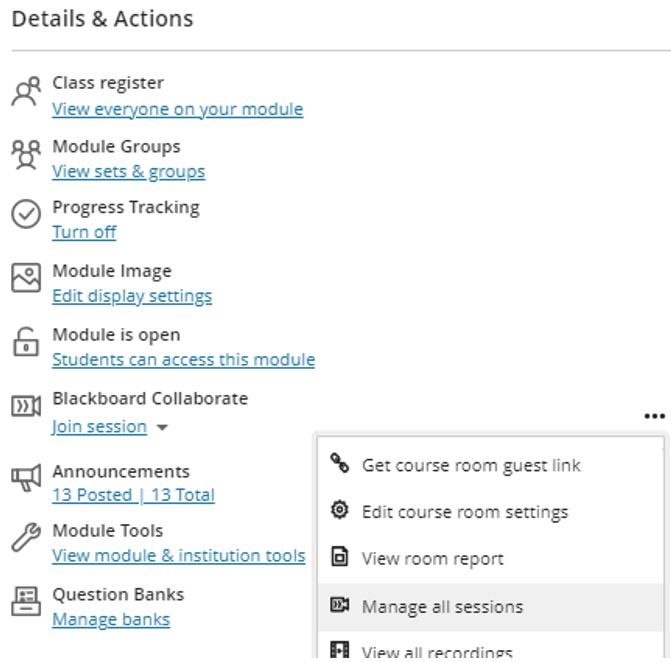
Module leader sets up a series of Collaborate Sessions in their sandbox (It is recommended that all staff are enrolled into the sandbox, so everyone has access in case of staff absence (illness for example). They then create the required Collaborate sessions and invite the relevant student/s to the session (using the join via weblink option – maybe through an Outlook or Team meeting). This session can then be recorded and once complete resides in that academics’ sandbox. The recorded presentation videos could be uploaded to Panopto (Review), downloaded, and submitted directly to BBU ICA submission or as a shared link from the student’s OneDrive.
Pros:
- Recordings can be stored in Panopto (Review) and linked to, for assignment submission.
- Being recorded in Panopto the videos will have subtitles automatically generated to improve accessibility.
Cons:
- Technically difficult to setup and execute.
- If the recordings are made in the delivered module, they will be available to anyone enrolled in that Blackboard module; this can give students an unfair advantage if they can view others recorded presentations. Ensure that the staff members’ Sandbox is used to stop this.
- If the student uploads the work to Microsoft OneDrive, once the student/s leaves the university their associated Microsoft account (including access to Microsoft OneDrive) will be closed and access to the student’s work will be permanently lost. If the work is needed to be reviewed in the future, a copy will need to be taken before access to the student’s OneDrive is lost.
5.) Microsoft Teams: Using the Microsoft Team that is associated with the module in question, either the module leader or the student/s can host a meeting to give the presentation. It can be recorded and submitted.
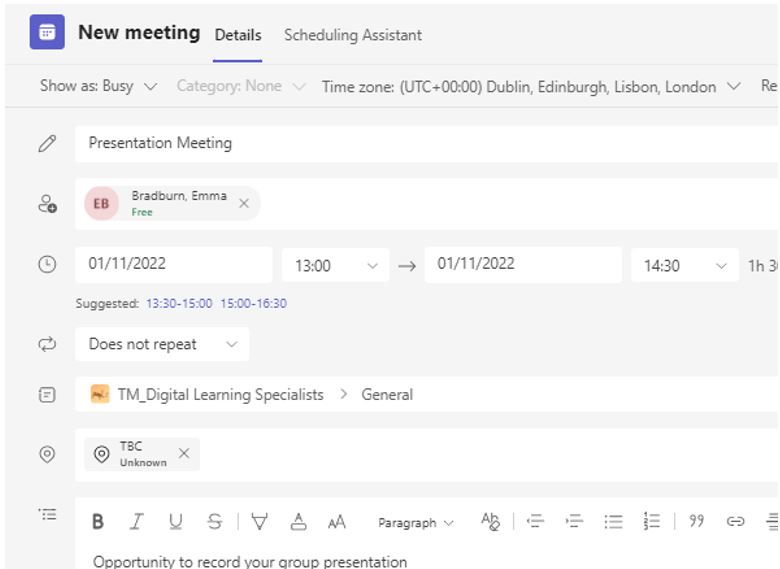
Using the Microsoft Team that is associated with the module in question, either the module leader or the student/s can host a meeting (The host should have the resources needed for the presentation ready to share). The host will, at the agreed time start the call to commence the meeting. If the presentation uses visual aids such as a PowerPoint presentation, the host can use the share option to share the presentation screen so others in the meeting can view it. If the presenter is working on a computer with multiple monitors, they can select which screen to share (this can be quite useful if the student wants to review speaker notes on another screen). The host starts the recording of the presentation and all participants will see a notification informing them of this.
Once the presentation is finished the recording can be stopped. The recording can take some time to process and when complete, a notification will alert the user and the processed recording will reside on Microsoft Steam for 60 days.
Pros:
- Technically simple to setup and execute.
- All staff and students have access to Microsoft Office as members of Teesside University.
- The software can be accessed online so does not need to be installed locally (although the Microsoft Office suite of applications can be downloaded from office.com and installed locally).
- The recorded presentation video can be:
- Downloaded and then uploaded to Panopto (Review) and submitted as a link
- Downloaded and submitted directly to BBU ICA submission
- Downloaded and then uploaded to Microsoft OneDrive, shared as a link and submitted to the BBU ICA Submission.
Cons:
- The video would have to be initially downloaded by the student and then re-uploaded/shared.
- The recording will be automatically deleted from Microsoft Stream after 60 days.
- Only the user who hosted and recorded the meeting has access to the finished recording and therefore, only they can download and submit the completed work.
- With the video file being stored in the cloud and accessible by the student at any time, they could alter the submission after the summative deadline has passed. The timestamps would need to be checked to ensure the submission was uploaded before the deadline and not altered afterward.
- If the student uploads the video presentation to Microsoft OneDrive, once the student/s leaves the university their associated Microsoft account (including access to Microsoft OneDrive) will be closed and access to the student’s work will be permanently lost. If the work is needed to be reviewed in the future, a copy will need to be taken before access to the student’s OneDrive is lost.
If you have any questions relating to this blog or require assistance with any of the techniques, please contact elearning@tees.ac.uk.
