Lecturers need to know how their students engage with course content. Using this knowledge can help instructors take important actions, such as improving course content or reaching out to those students not engaging.
Note This feature is dependent on the “progress tracking” feature flag being enabled at module level.
If you wish to use this report, ensure “progress tracking” is turned on.
Instructors can now see the progress that students indicate for the following content types.
- Blackboard Ultra Documents
- SCORM packages
- Uploaded files
- Links
- Cloud documents
- LTI content with no associated grade
- Learning modules
- Folders
The new report allows academics to select any of the above piece of BBU content and view the following information:
- Students who have not yet opened content.
- Students who have opened or started viewing content; and
- Students who have marked the content as complete.
The report includes the date and time of when an action occurred (e.g., when a student started viewing content). Lecturers can sort by student name or progress status, sorting by progress status can allow quick identification of those students who are not engaging.
Note The Student Name list includes the most recent improvements in diversity, equity, and inclusion. If the student has provided this information, the list displays additional name, pronunciation, and pronoun information.
Accessing the Student Progress report
Select the ellipsis menu for the piece of content, select “Student Progress”
Open the BBU content (e.g., Ultra Document) and select the “Student Progress” tab
Depending on the progress students are making, individual, small groups or entire cohorts can be messaged from within the report view.
In this example only the user “Simon Patterson_PreviewUser” has been selected, when the message is sent, only they will receive it.
Note If more than one student is selected then the message will be sent as a blind copy so student will not be able to see who else received the message.
If you require any help with student progress reports for Blackboard Ultra , please contact eLearning@tees.ac.uk

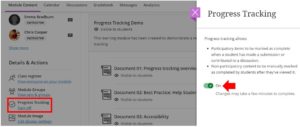
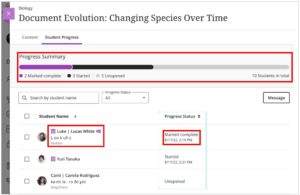
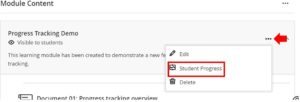
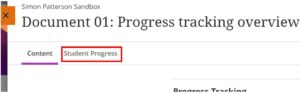
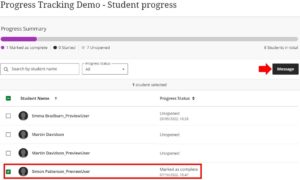
This is a great addition. Not sure if anyone else has experienced a minor issue I had testing it out. I discovered that 18 out of 19 students had not opened a piece of work I needed them to read for the following session, so I tried the check boxes to send a reminder message, to test it. The first time I clicked to send the message I got an error message, so I retried it (6 times it would seem) and continued to get the error message, so I exited the site. When I checked my emails I discovered a copy of the email I have sent – l per student (with no name attached so it was not clear for my records who I had contacted) – 6 times. On speaking to the students they had received the message 6 times. I now know to only press send once, and to ignore the error message (sorry can’t recall exactly what it said)