Providing responsive feedback with the Padlet and Panopto apps
The following is an example of how supporting students was addressed through the FFL toolkit of apps. The need to quickly provide feedback to students was achieved through an asynchronous Question and Answer space enhanced with video recording of live explanations provided within class.
This solution was delivered by module leader Steven Fenby and Dr Marjorie Wilson and in the SoHSC on a level 5 module titled ‘Introduction to Physiology for Physiotherapists’. The module ran during semester one with a cohort of 60 students.
This is a fast paced module with lots of new and challenging content each week. In a large class students require individual support to help them comprehend new concepts each week. This created a need for a safe space for students to ask questions and receive answers both in class and at a distance.
How the solution was provided
A Q&A board was created with Padlet. Padlet allows for the creation of project walls to share resources and collaborate with others via posting text and media to the wall. Posts can be anonymous and walls can be shared easily via a link or embedding within a Blackboard module.
The benefits of providing Q&As for the students are numerous as anonymous questions can be answered quickly and are viewable by all. Links to further information and resources can be posted by both tutors and students in reply to questions.
Enhancements to feedback with the Panopto app
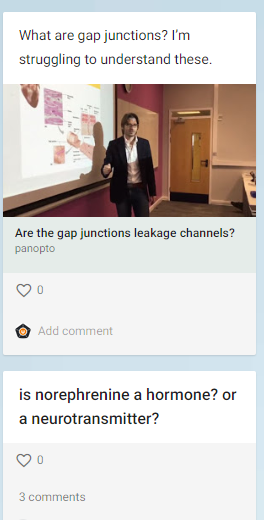
The Q&A board has allowed the tutors to provide direct feedback to students live in class. To further enhance this experience the Panopto (ReView) app was used on the iPad to record the answers to questions asked within the class room. The video clips were then uploaded to the Padlet wall. This helped students as it provided an easily accessible recording of explanations to refer back to without having to access the whole lecture recording.
Staff Benefits
This solution saved time for tutors as providing individuals answers to questions in a collaborative space allows for all students to read the responses, reducing the need to repeat explanations. The use of the Q&A board has become an advantageous substitute for the subject support previously available during individual tutorials.
Lessons Learnt
Initially there were issues with using the broadcast feature in Padlet to share the Q&A wall within the classroom. Embedding the Padlet within Blackboard has worked well and reduced these issues. As Padlet has limits on the size of video it can upload the solution was to use the Panopto app in the toolkit to both create and compress video before posting to the Padlet wall.
Student Feedback
Feedback from the students was overwhelmingly positive and highlighted numerous benefits.
Responsive feedback:
“Very helpful any questions you need to ask are quick and easy to ask on here. Useful resources are also posted by others which really help with my learning. Overall a really great idea”.
“Ask a question very useful, helped me understand more about the subject. The tutors’ response on questions is fast”.
Easily accessible pool of learning resources:
“Ask a question is great, it is easily accessible from blackboard and tutors provide excellent material links/information”.
Very useful for looking at what questions have been asked, also good for asking for resources out of the class setting.
Useful for revision:
“Useful especially at home when coming across questions in revision rather than waiting until the next teaching session”.
Conclusions
From the feedback comments it apparent that students appreciate the ‘concerted and visible effort’ (Lubicz-Nawrocka and Bunting, 2017) by the lectures who provided accessible and helpful information to support their learning in a timely manner. The use of toolkit facilitated the prompt delivery of feedback by allowing the provision of additional learning materials in ways that are also accommodating to students with different learning needs.
How do I do this?
To insert a Panopto video into Padlet record your video via the Panopto app and save the recording to ‘My Folder’. Once the video is processed, click on the Share option. You will need change the permissions to ‘Anyone with the link’ and save the changes before copying the link in Panopto to add to a Padlet post. Note that Panopto is currently only available to staff to record video.
If you’d like to discuss the use of Panopto or Padlet with the Digital Learning Team, please don’t hesitate to drop us an email at eLearning@tees.ac.uk and we’ll be only too happy to go through things with you.
