We’ve recently rolled out an update to the My Grades tool in Blackboard, introducing several enhancements for both staff and students. Here’s an overview of the new features:
**UPDATE 16 December : Students can now receive emailed receipts for their assignment submissions.
Feedback Files Embedded Using Text Box Editor

Any feedback files embedded by Module Leaders using the text box editor will now open correctly when the link is clicked from the “Tutor Comments (Feedback)” column in My Grades. Embedding feedback files via the text box editor is in addition to using the separate “File Attach” button which appears when grading assignments.
Integration with Blackboard Assessment Tools
We’ve fully integrated Blackboard’s Assessment Tools with My Grades, making it easier for students to access their submitted work directly from the My Grades interface. Now, when students click on their grade, they are taken directly to the relative tool where they can view their submission/attempt. For example; when a student clicks on a normal assignment grade, it takes them through to the “Review Submission History” page where they can view the work they submitted. This applies to both individual and Group assessments.
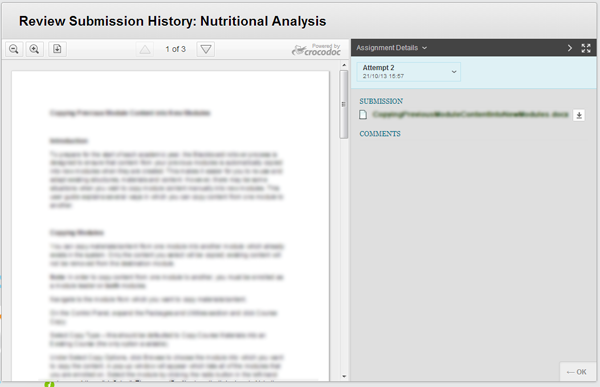
With gradable Blogs, Journals and Discussion Forums, students will be taken directly to the their entries which are eligible for grading in the respective tool.
For Module Leaders, when viewing My Grades from a student’s perspective, clicking on the grade will display a pop-up message informing you what the student would see at this point. We’ve made it clear to Module Leaders that student submitted work can be viewed via the Grade Centre.
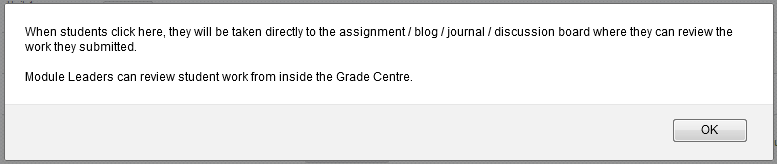
Improved Tests/Surveys Attempt Information
For Tests and Surveys, students will be taken to a ‘View Attempts’ page when they click on their grade in My Grades. This page lists all of their attempts for the given test/survey, in order of most recent first. The date and time of the attempt, along with the score (if it’s a Test) is displayed.
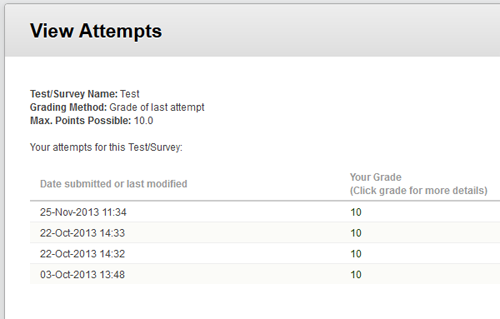
This is the same as before, but we’ve added some extra functionality to enhance the experience for students. Now, students can click on the score for each attempt and view their submission – so they can see exactly what they answered for each question, the correct answers and any additional feedback for each question. What the student sees does, however, depend on how the test has been configured by Module Leaders, since there are now additional options when creating Tests to specify what information a student can see and when.
For Module Leaders, clicking on a student’s score on the ‘View Attempts’ page will display a pop-up message informing you what the student would see at this point.
Also, we’ve made a few changes to the terminology on the ‘View Attempts’ page. We’ve removed all references to ‘Assignment’ since this page is now used solely to display Test and Survey attempts. The ‘Date Created’ column has gone (this was displaying irrelevant information) and the ‘Weighting’ information has been taken out.
Rubrics Integration

The Rubrics tool is now fully integrated, so if a Rubric has been associated with a gradable item, such as an assignment, then a ‘View Rubric’ button will be displayed in My Grades underneath the grade for that item. Students can click on this button to display the Rubric in a pop-up window.
The visibility of the button (and the Rubric) depends on what setting was specified when the Rubric was associated with an assessment. So, if Module Leaders choose to make the Rubric visible to students only after grading, then the button will not appear until the assessment has been graded.
Interface Enhancements
Finally, we’ve made a few minor changes to the interface. The icon set has been updated throughout My Grades to reflect the latest icons used in the Grade Centre. The means icons such as the ‘Needs Grading’ icon and ‘In Progress’ icon are consistent throughout the system.
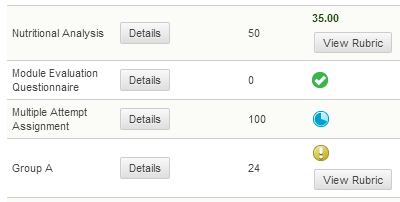
In addition, grades are now displayed in bold to make them stand out a little more from the rest of the information on the page.
The updated version of the tool is now live so you can start taking advantage of these new features. If you have any questions about the new functionality, please contact the E-learning Team.
