You can download this guide as a PDF
You can mark an assignment three ways, Rubric, in system feedback or by attachment.
Marking by Rubric
- Under the Rubrics section click on the Rubric and select the area of feedback from each area of the Rubric based on the students work. Once complete, click close.
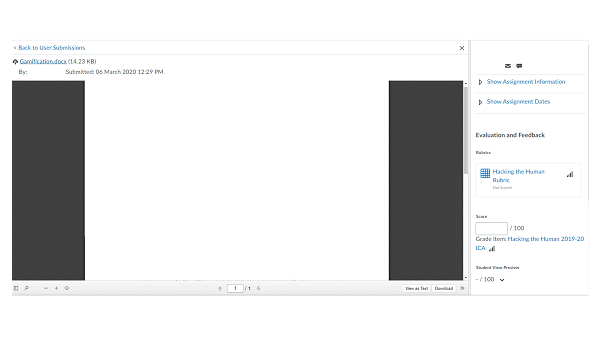
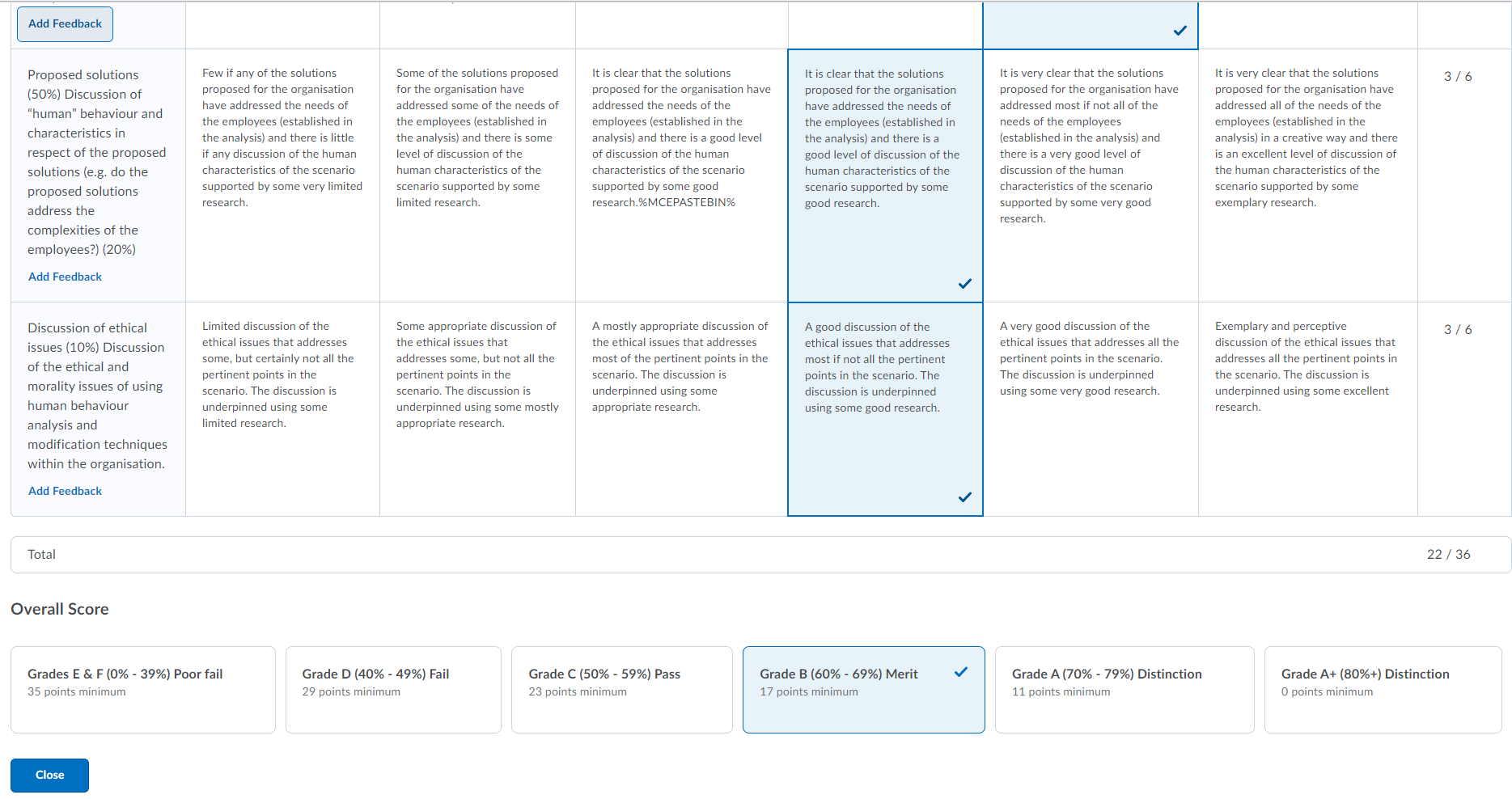
- To input the Score (Grade) enter the number within the input box. At the bottom of the page then click ‘Publish’. The grade will then be automatically updated within the Gradebook.
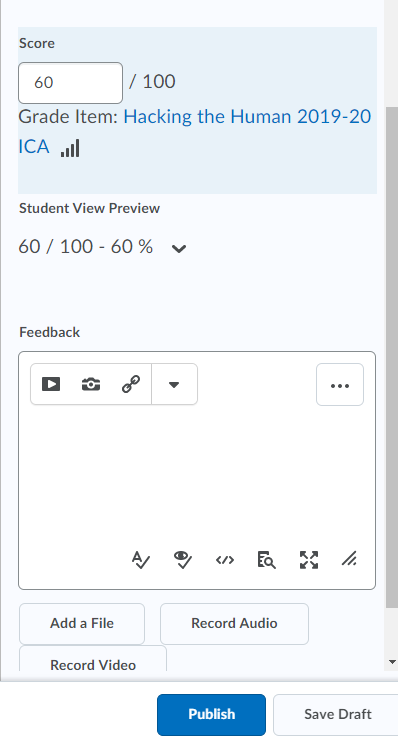
Marking by In-System Feedback
- Under the Feedback section click within the text box to type the feedback to the learner. From this section you can insert a range of links to various media formats. At the bottom of the page click ‘Update’.
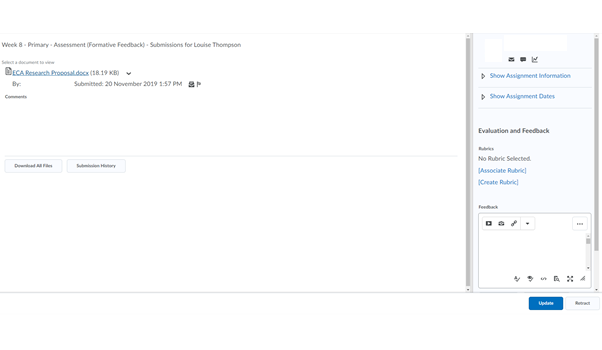
Marking by Attachment
- Under the Feedback section there will be three options to choose from, Add a File, Record Audio and Record Video. Click on the relevant option and you will receive a prompt of where you want to insert the file from. Navigate to the location of the file and click upload.
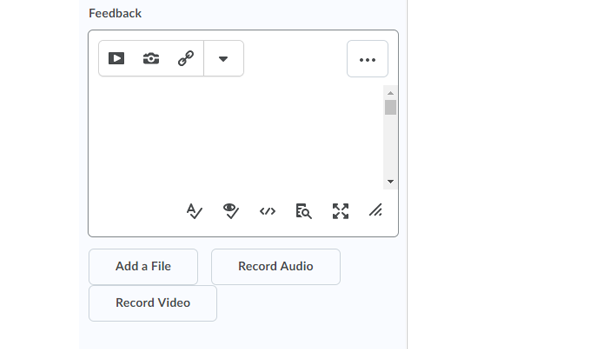
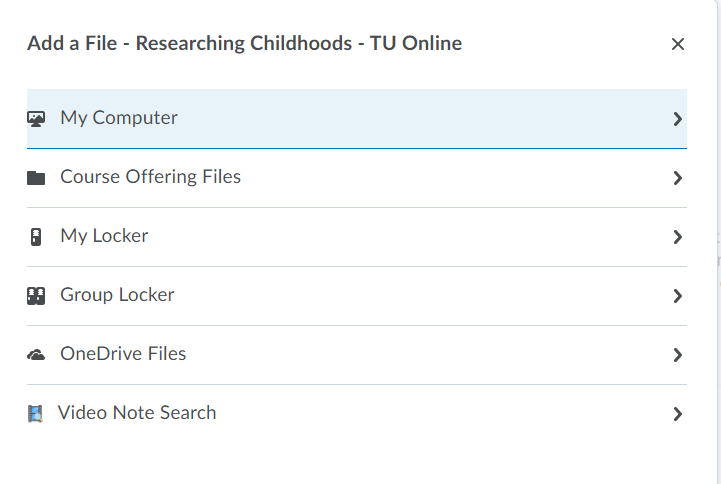
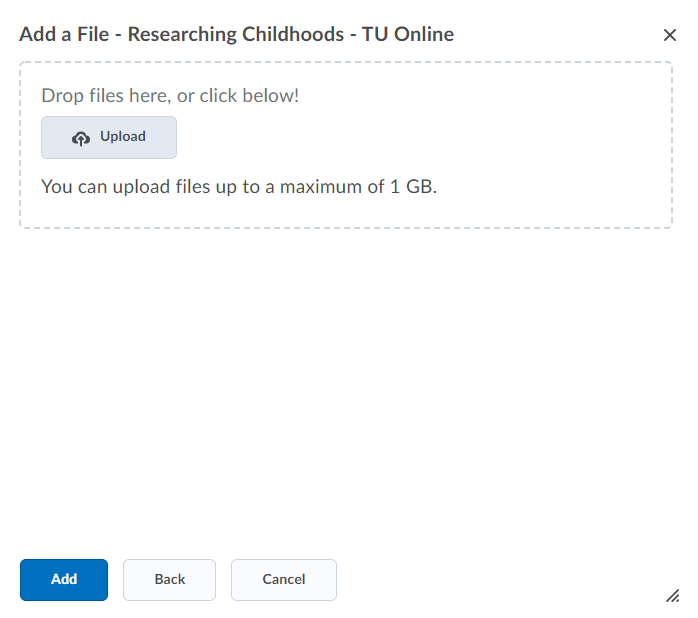
- At the bottom of the page click ‘Update’.
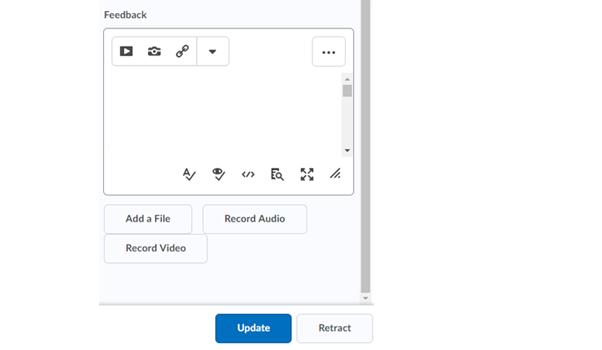
Please note that depending on the assignment and feedback options you chose with your Designer, learner feedback may be hidden from the learner viewing the feedback until you choose to ‘Unhide’ the feedback overall. Please follow the steps below to ‘Unhide’ learner feedback.
- Navigate to the Grades section of the module.

- At the top of the Grade section will be the Assignment title(s) that make-up the modules assessment. To make a section of the grades live to the learners click on the down arrow on the Final Calculated Grade section and choose the Enter Grades option.
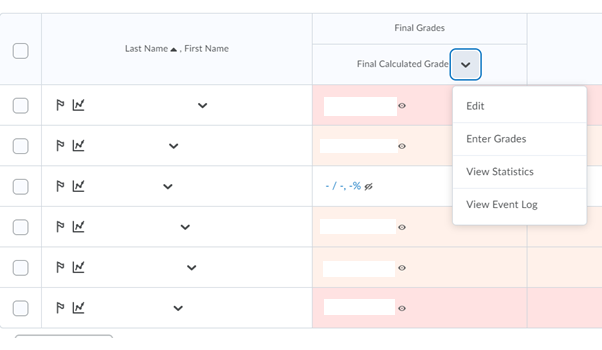
- On the end column titled ‘released’ will be a tick box icon. Tick the box if you wish to release the feedback to the learner(s). You can choose the whole cohort or individual learner.
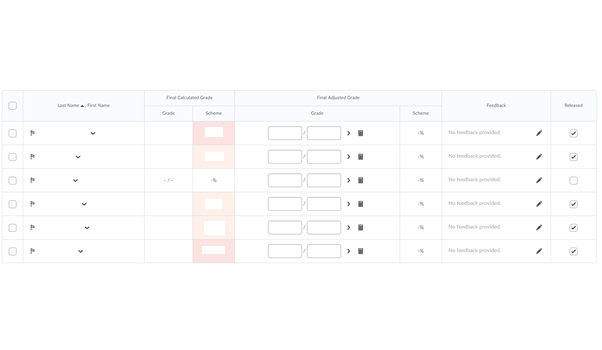
- To finish click the Save and Close button at the bottom of the screen.
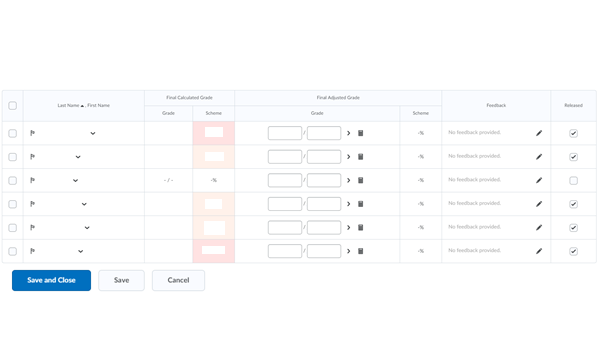
Please note learners can only see their grade. Upon releasing a grade the system will notify the learner that a grade has been released.
