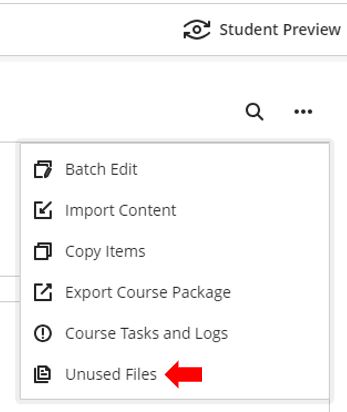IMPORTANT UPDATE
We have several important updates to share, so please take the time to review the content of this blog post thoroughly.
Where are my New Modules?
We have started creating new modules for 24/25.
These are:
- Standard Teaching Modules using the latest information from SITS.
- Support Modules. Every 23/24 support module that was in use and had students enrolled, will have a version created for 24/25, with the same staff and student cohorts enrolled (although using the corresponding 24/25 cohorts of course).
All modules are created as a copy of the School Template. These have been edited by your school colleagues to ensure the content is up-to-date and relevant. Please don’t overwrite the default content with material from previous years.
If you feel you are missing a module, please consult with your School Admin Team. They can create modules and manage enrolments using SITS or the Support Module Website, as appropriate.
Where Do I Start?
Every Blackboard module has a section at the very top called “Staff: Getting Started with your Ultra Module”.
This document outlines everything you need to do to get the module up and running.
Anything Outside of Blackboard?
Yes, Reading Lists.
Every module contains a Reading List link which enables students to view the latest reading list in Reading Lists Online (RLO).
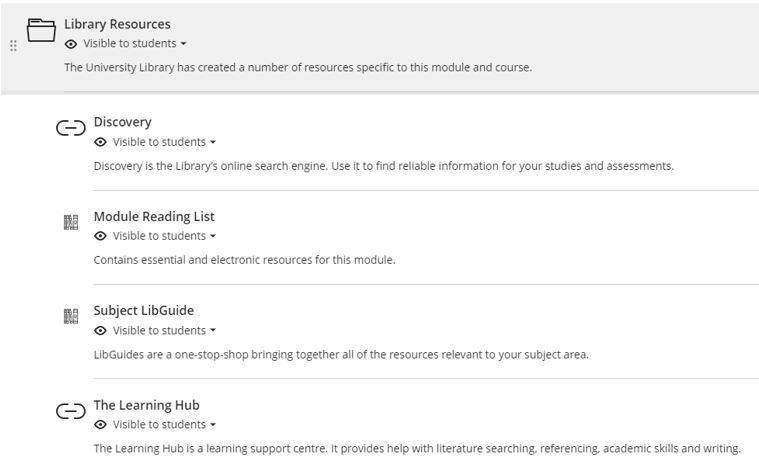 There are two essential actions needed to get your Reading List up and running.
There are two essential actions needed to get your Reading List up and running.
Login to Reading Lists Online http://readinglists.tees.ac.uk to check the list details and contents for each module. Amend, add or remove any items as necessary.
Don’t forget that the Library website and the Discovery search engine have changed slightly due to the change of the Library Management System so please read the new help guides to enable you to make any changes to your lists.
See https://libguides.tees.ac.uk/RLO/2024_25 for more information.
Publish the list if you have made changes to it OR Request Review by the Library Team (found under the Edit menu) even if no changes have been made.
Has Anything Changed?
While there are not many changes, I would like to highlight a couple of new features.
Unused Files Tool
Colleagues will know that every Blackboard module has a storage limit of 1GB of staff-uploaded content. This is to facilitate the most efficient use of the disk space we purchase as part of our Blackboard licence.
As long as colleagues use ReView to upload videos into Blackboard, 1GB is rarely insufficient.
You may have noticed that when you delete a content item (e.g. a PowerPoint) from your module, it doesn’t always delete the PowerPoint file itself along with the content item. Unless you delete the file as well, it will continue contributing to your 1GB limit.
Blackboard now gives you a way of easily identifying and deleting these files.
Click on the three dots at the top right of your module front page (just below Student Preview). Select Unused Files from the drop-down menu.
This will take you to a page where you can delete unused files from your module (the PowerPoint file in the example above). It will not let you delete any file that is in use.
Module Boxes
Just a reminder that colleagues no longer have to set permissions on the Module Box folder, so that it can be accessed by external examiners.
This is now automatic. All teaching colleagues need to do is populate the Module Box area with material for the external examiners (based on the existing template they will find in there). These changes restore Module Boxes to how they worked in “old” Blackboard, and have been approved by Information Governance as addressing the GDPR issues raised by asking staff to set permissions manually.
Further information about Module Boxes is available in our online guide.
ReView Videos from Old Blackboard
Our old Blackboard site (eat.tees.ac.uk) was turned off two years ago now. However, we still have many videos stored in ReView associated with the modules from this site.
These videos are no longer accessible to staff or students, not least because their access permissions are tied to the old Blackboard site, which no longer exists.
Starting in November 2024, we will begin the process of deleting these videos, as per the institution’s Records Management Framework.
Perhaps you tried to follow a link to a video on old Blackboard and it said you no longer have access?
If so, and you would like to retrieve any videos from old Blackboard (either for yourself or on behalf of your students) please contact cst@tees.ac.uk and let us know the following:
- the name of the video
- the name of the module with which it was associated on old Blackboard
- the name of the module in Blackboard Ultra into which the video needs to be copied.
Last Year’s Module Leader Enrolments Now Automatic
In a time-saving change for School Admin Teams, Module Leader and External Examiner enrolments for both the current (24/25) and previous (23/24) academic years will be automatically uploaded from SITS, into Blackboard.
This means that schools no longer need to contact support to enrol a member of staff into one of “last year’s modules”.
Option to Remove Old Enrolments
We’ve noticed that a number of colleagues have very many module enrolments in Blackboard (hundreds, sometimes thousands). This can be confusing when trying to navigate the “Modules” interface. If you would like us to look at removing large numbers of unnecessary enrolments from your account, please contact cst@tees.ac.uk.
What About My Old Modules?
Your old modules have not been touched. They are still accessible to you through Blackboard, although most will have been renamed with a “(2023-4) “ prefix to avoid confusion with modules from the new academic year.
Copying content from 2023-24 Modules
If content needs to be copied into a new TU course from an old one, please ensure that the correct process is followed as this will reduce the likelihood of problems occurring later in the new course, especially around non-functioning assignment submission points.
More information about the course copy process is available here.
More Information?
If you encounter problems or need more information, please raise a ticket through EMS at cst@tees.ac.uk