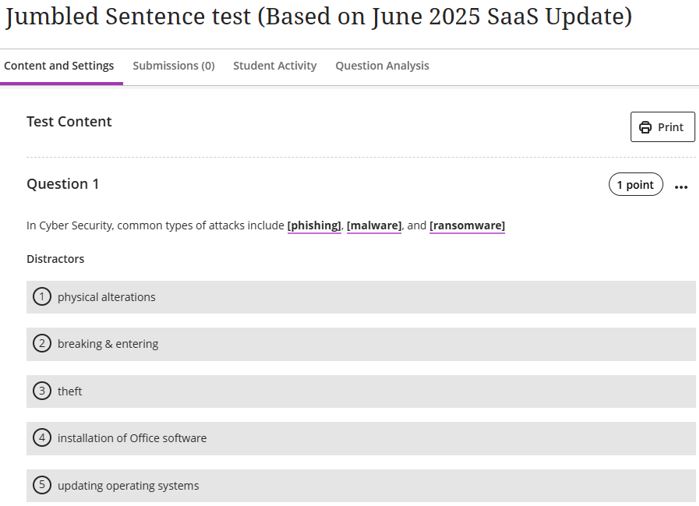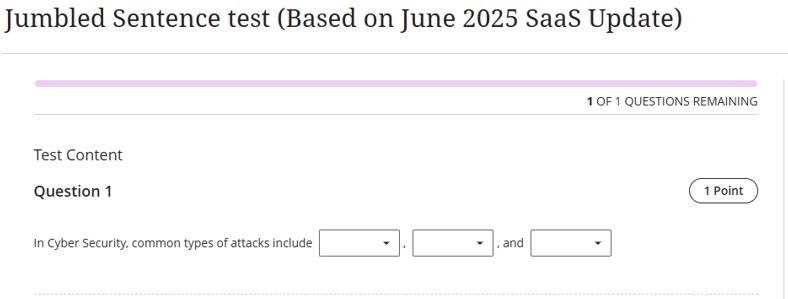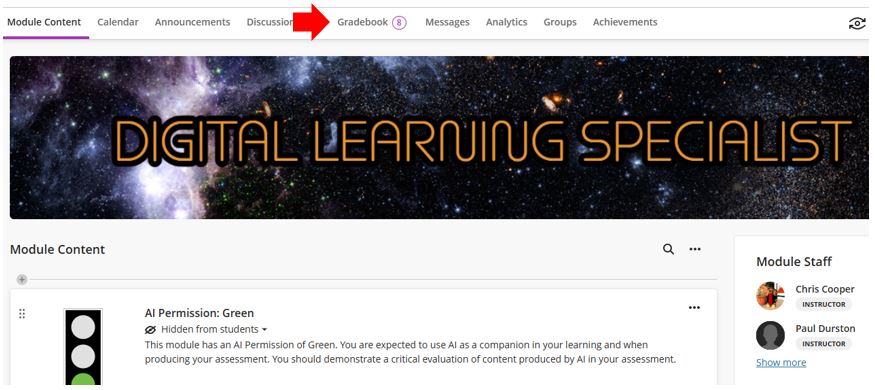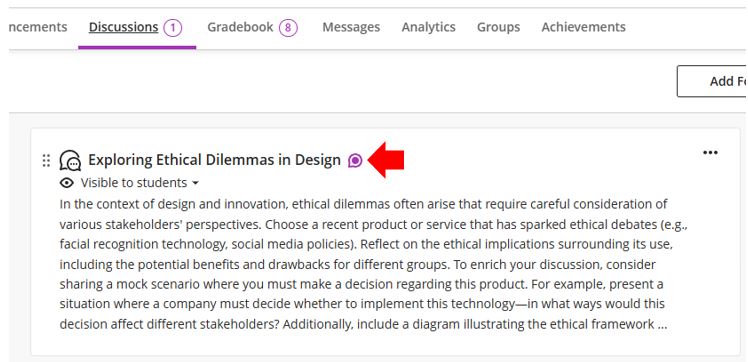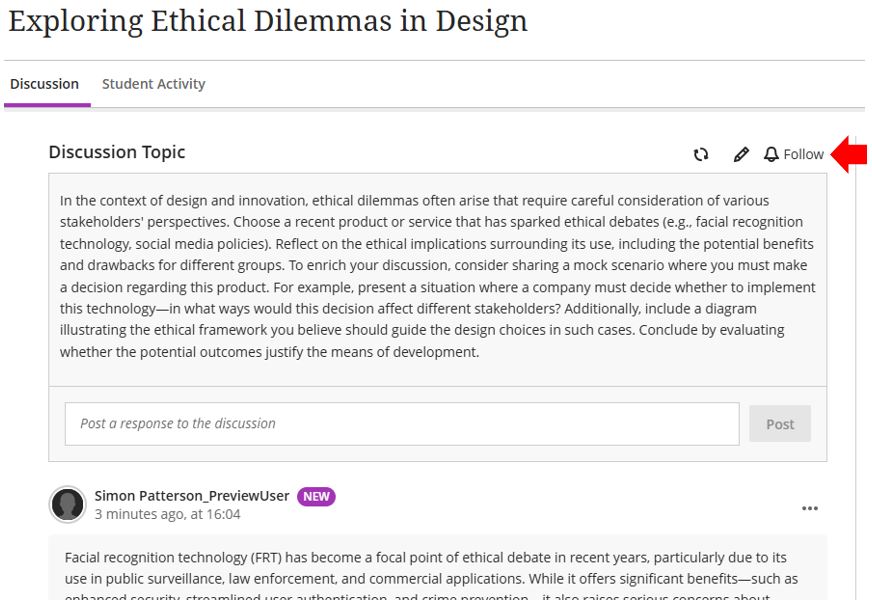Anthology releases monthly incremental updates to its Blackboard software. The updates covered in this blog post are all now available and include the following new features and improvements:
- Add dividers to Ultra documents
- Enhanced appearance of Knowledge Checks results
- Tests: new jumbled sentence question type
- Discussion activity indicator for staff
1. New Feature: Use dividers to improve Blackboard Document layouts
As part of the recent June upgrade, Teesside University staff can now add dividers to documents they set up in Blackboard (not to be confused with a word processing document), making it easier to organise content and improve readability for students. Dividers provide a clear visual break between sections, helping to structure information more effectively. In the example below, you’ll see a divider used to separate a text/image block from a knowledge check quiz.
To learn more about how to build and enhance content using Blackboard documents, visit the Teesside University Learning Support Guide: Creating Blackboard Documents.
2. Enhanced appearance of knowledge checks results
Knowledge Check quizzes in Blackboard documents now feature a clearer and more user-friendly results display. This enhancement makes it easier for Module Leaders to review student performance directly within the document.
In the example below, the left image shows the layout before the upgrade, while the right image highlights the improved post-upgrade view now available to all staff using Knowledge Checks in Ultra documents.
 |
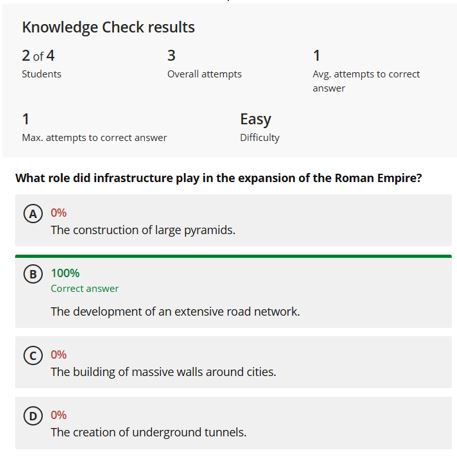 |
| Staff view of knowledge check results in an Ultra document – pre-upgrade | Staff view of knowledge check results in an Ultra document – post-upgrade |
To learn more about creating Knowledge Check quizzes in Blackboard documents, visit the Teesside University Learning Support Guide: Knowledge Checks in Blackboard Documents.
3. Tests: New Question Type Added – ‘Jumbled Sentence’.
A new question type has been added to the Blackboard tests range of available question types, the ‘jumbled sentence’ question.
When creating a jumbled sentence question, Teesside University staff will need to provide a block of text, enclosing the variables in square brackets and adding distractors as necessary (see screenshot below).
Staff view of a jumbled sentence question that has been created in a Blackboard Ultra test.
Please note the need to ensure that each variable is unique and has only one possible correct answer.
For example, the following text will not work: “In Cyber Security, common types of attacks include [phishing], [malware], and [ransomware]“.
This is because a student would have no way of knowing in which order to put the variables ‘phishing’, ‘malware’ and ‘ransomware’ in their response.
For example, they might answer: “In Cyber Security, common types of attacks include [malware], [ransomware] and [phishing]”.
By entering the answers in this wrong order, the student could potentially score 0% for their response.
When completing a jumbled sentence question, students will be able to choose any of the correct answers and distractors from the drop-down lists.
Student’s view of completing a jumbled sentence question.
*NOTE Teesside University staff can also auto-generate jumbled sentence questions (and other test question types) using the AI Design Assistant.
To learn more about setting up tests in Blackboard, visit the Teesside University Learning Support Guide: Jumbled sentence test question type.
4. Discussion activity indicator for staff
Staff who use discussions in their Blackboard module will see an indicator in the module tools menu showing whether they have any discussions with unread posts. The indicator will display the number of discussions with new/unread posts, not the total number of new/unread posts in the discussions.
View of the course content area with the discussion tab highlighted
Once in the discussions tab, the discussions which have unread posts will be flagged with the unread posts indicator.
Both Teesside University staff and students can also keep track of discussions by accessing the discussion and using the ‘Follow’ option. This will send notifications via email of posts and replies to a discussion.
To learn more about using Discussion Boards in Blackboard, visit the Teesside University Learning Support Guide: Using Discussion Boards in Blackboard.
For more information or support with any of the above, please contact the Digital Learning Specialist team via email elearning@tees.ac.uk.