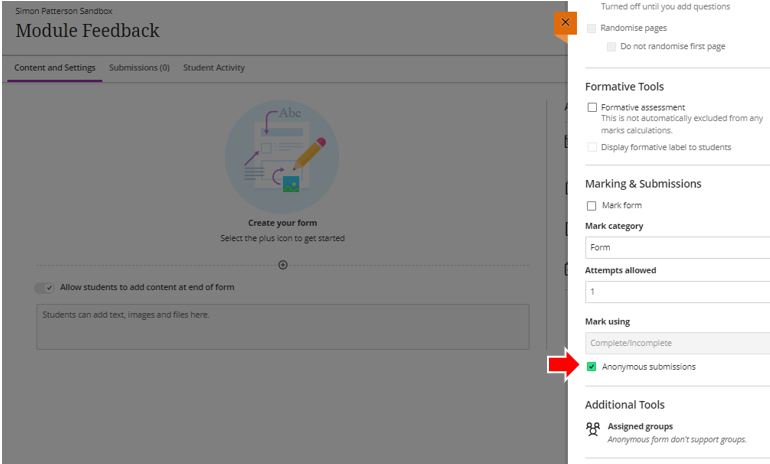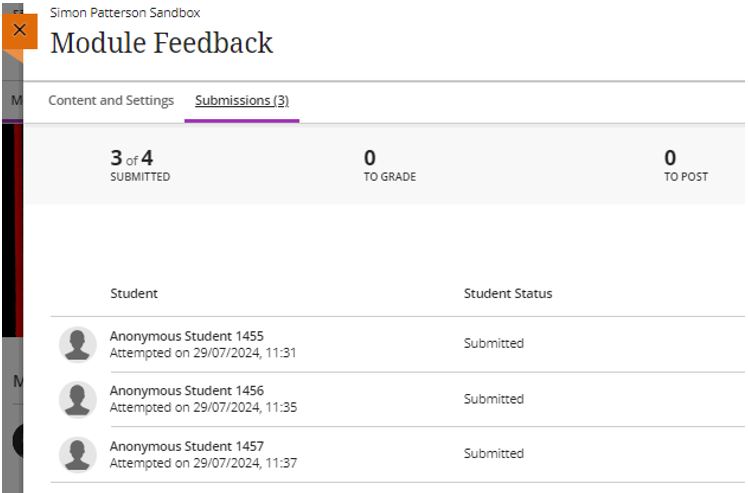Introduction
Anthology releases monthly incremental updates to their Blackboard software, the August update brings a larger-than-normal set of new features and improvements. Because there are several things that we want to bring to your attention we have split the regular blog post into two parts.
The first blog post covered the major changes to how Blackboard documents have been enhanced. To view part one of the blog release click here.
In the second instalment of this month’s Blackboard August update release blog, we cover the following features and functionality:
- Improvements to creating ‘Assignments’.
- Anonymous student responses for ‘Forms’.
- Improved navigation between students in ‘Flexible Grading’.
- Ability to ‘follow’ discussions in discussion boards for Enhanced Engagement.
- Contact Us.
This blog post will guide you through these new features, how they can benefit a module and the workflows to implement them.
1. Improvements to creating assignments.
Several updates have been made to Assignments created in Blackboard, these updates aim to enhance the process of creating and managing assignments, ensuring a smoother experience for both instructors and students.
Key Improvements:
1. Enhanced Instructions Box: A new Instructions box with a full content editor allows module leaders to craft detailed assignment instructions to support students in identifying the assessment requirements.
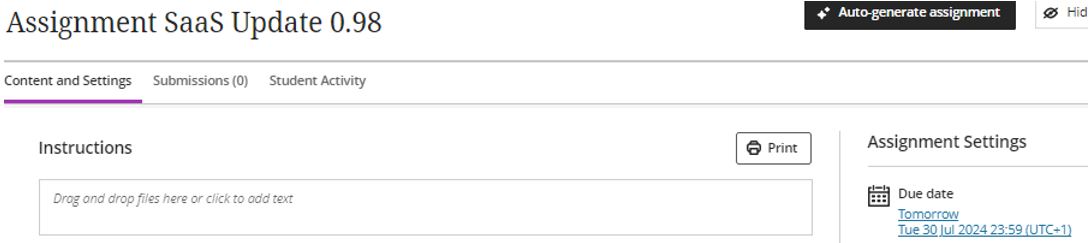
Module Leaders view of the New Assignment page with the new Instructions box.
2. Streamlined Settings Panel: The Settings options panel now includes only options relevant to assignments, making it easier to navigate and configure.
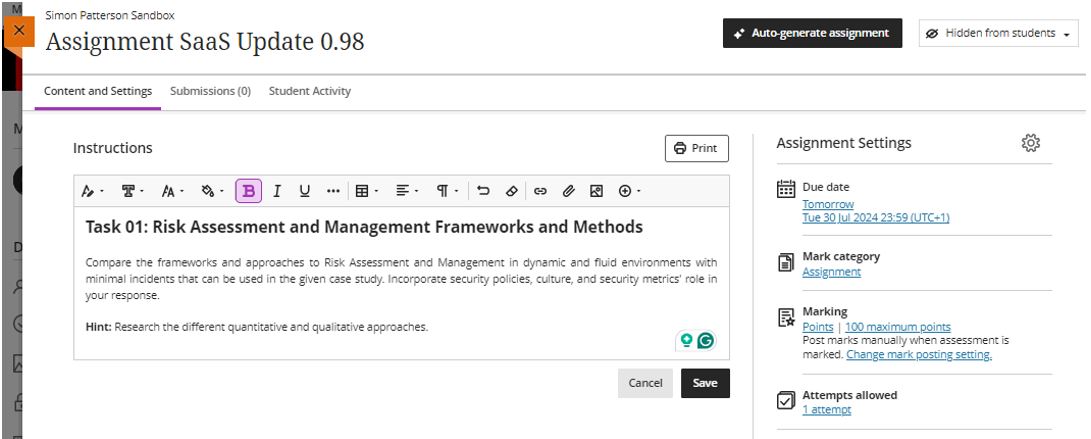
Module leader’s view of adding instructions to an assignment.
3. Improved Attempt Handling: Blank attempts are no longer created when students view assignment instructions. An attempt is only created when students add content to the file drop zone or content editor.
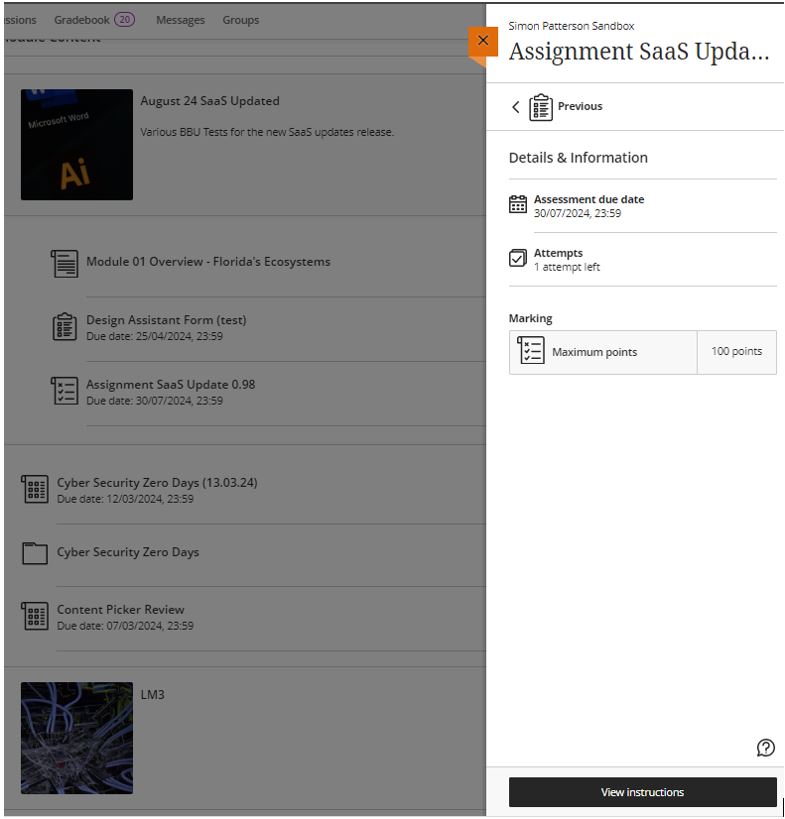
Student’s view of the new Assignment Information panel and the View Instructions option.
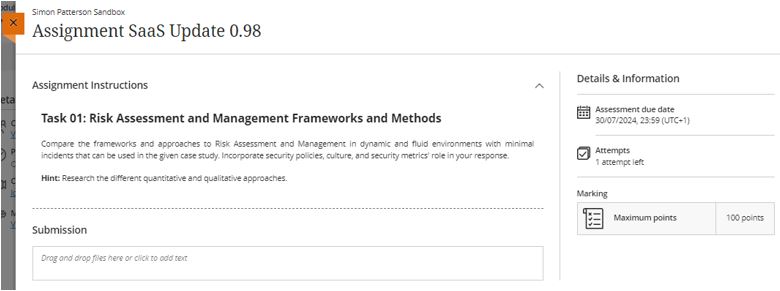
Student’s view of the assignment instructions.
*NOTES
- Group, timed and invigilated assignments will still create attempts when students view the instructions.
- Assignments created before this release will continue to create blank attempts when students view the instructions. This issue will be addressed in a future release.
- No changes have been made to the creating tests, module leaders can access all the same question types and settings options with attempts still automatically being created when students view the test questions.
2. Anonymous student responses for Forms.
The ability for students to submit anonymous responses in forms encourages honest and sincere feedback. This anonymity can lead to more genuine responses, higher participation rates, and better-quality results.
Key Features:
1. Anonymous Submissions Option: The new ‘Anonymous submissions’ option is available in the Marking & Submissions section of Form Settings.
Default settings for anonymous submissions when the Form is configured to be graded.
When both the Grade Form and Anonymous submissions options are selected, the following settings are enabled by default:
- Due date
- Prohibit late submissions.
- Prohibit new attempts after the due date.
- Complete/incomplete grading schema for non-graded forms.
Additional Details:
Please be aware of the following when considering the use of anonymous forms.
- Anonymous forms cannot be administered to groups.
- Class conversations are not supported.
- Student activity, exceptions, exemptions, and accommodations are not tracked to ensure anonymity.
- Student progress/statistics are not captured.
- Modifications to form questions and settings are not permitted once submissions are made and the due date has passed.
2. Viewing and Grading Submissions:
From the Submissions tab, you can view an anonymised list of student participants, along with their submission status, grading status, and grades.
3. Gradebook Integration:
- Before the due date, “Anonymous” appears in each student’s cell in the Gradebook. After the due date:
- Forms created following this month’s Blackboard update will display “Submitted” or “Not submitted”.
- Graded forms display the grade.
- You can download the Gradebook responses for forms with anonymous submissions.
- You cannot open the student view in Gradebook to view their anonymous submission.
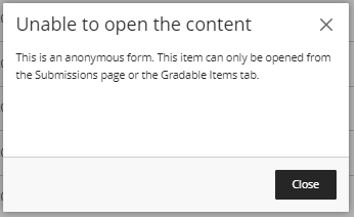
Information message displayed when attempting to open an anonymised Form submission in a student’s Gradebook.
4. Student Awareness:
Students are informed when their submission is anonymous with the Anonymous icon and label appearing on the:
- The Content Page.
- The Form panel when they start the attempt and view their submission.
- The Details & Information section during the response process.
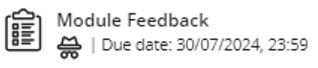
Student view of a Form that has been configured as ‘Anonymous submissions‘
These updates ensure a secure and straightforward process for collecting anonymous feedback, enhancing the overall learning experience.
3. Improved navigation between students in Flexible Grading.
To enhance the grading process, new ‘Next’ and ‘Previous’ buttons have been added to the Gradebook. These buttons allow module leaders to quickly move between student assessments, making grading more efficient.
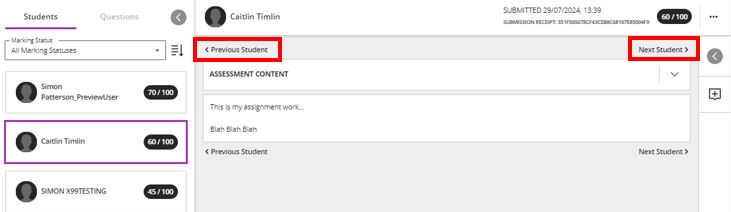
Module leader’s view of grading an assignment with the new ‘Next’ and ‘Previous’ student’ buttons.
4. Ability to ‘Follow’ Discussions for Enhanced Engagement.
Discussions play a crucial role in fostering collaboration within a course. The ability to stay engaged and updated with discussions is essential for maintaining active participation. The new “Follow” feature enhances this by notifying users of new posts in discussions they are following.
Key Enhancements:
Follow Discussions: Users can follow specific discussions and get notifications about new contributions from peers or instructors.
User Notification Settings: The following notifications will appear in your activity stream. Blackboard has not set these notifications to work with email or app pop-up notifications so they won’t be adding to the number of emails you receive from Blackboard :’)
-
- Activity on my responses.
- Activity on responses I have replied to.
- Responses from instructors.
- Responses for ‘followed’ discussions.
- Replies for ‘followed’ discussions.
The default for all these settings is “on.”
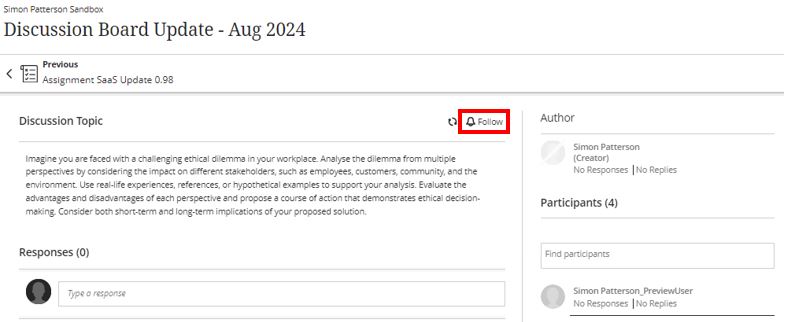
New ‘Follow’ option inside a discussion
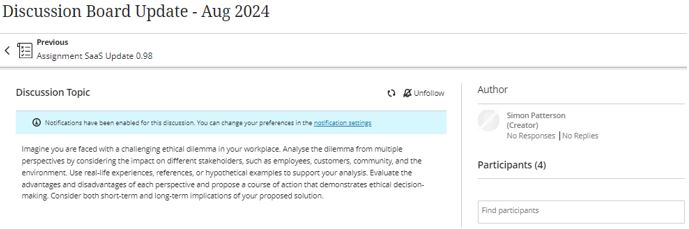
‘Notifications have been enabled for this discussion’ message once a discussion has been followed.
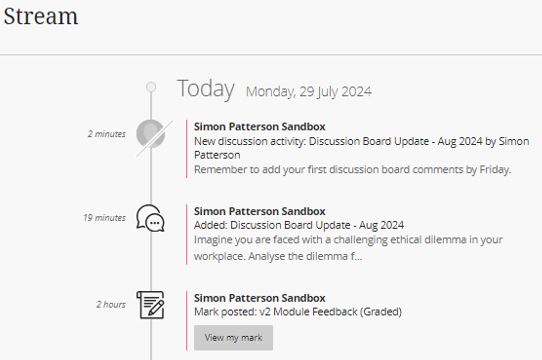
Notifications delivered to the Activity Stream.
*NOTE If a discussion board is followed, notifications from updates to the discussion board will appear only in the activity stream, there is no option to receive email notifications.
Contact Us
If you would like to discuss any of the above in more detail, please contact the Digital Learning Specialists, who will be more than happy to arrange bespoke coaching and mentoring sessions.
They are contactable at elearning@tees.ac.uk.