Introduction
The latest software update to Blackboard Ultra has brought exciting new features and functionality that will enhance the teaching experience for academic staff. These upgrades include a Course Content Title Search, Multiple Grading Schemas, Updates to the Hotspot Question Type in Test Creation, and the Ability to Prevent Backtracking in Tests. With these new tools, Blackboard Ultra has become an even more powerful platform for digital pedagogy. In this blog post, we will guide you through the new features and show you how to incorporate them into your teaching to maximize their benefits.
Course Content Title Search
Previously, finding a course item on Blackboard Ultra could be time-consuming and unintuitive, requiring users to open every folder or module. However, with the new update, users can now search for course content titles using the search icon (a magnifying glass) located at the top of the course content page. The search function displays matching items by title, and users can expand the results to view more information.
When you access the Module Content area in Black Board Ultra you will now see the Module Search icon in the top right corner as highlighted below.
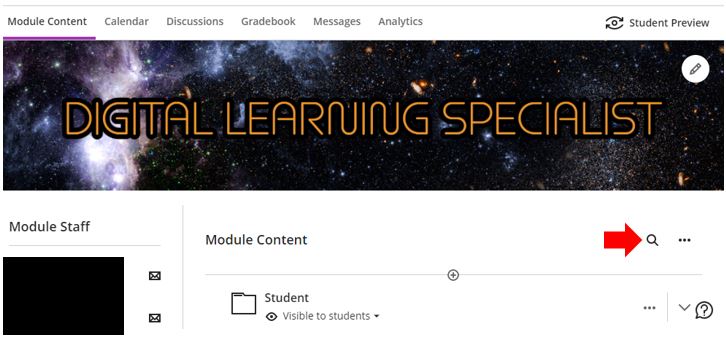
Selecting the Module Search option will open a new Search Text Box
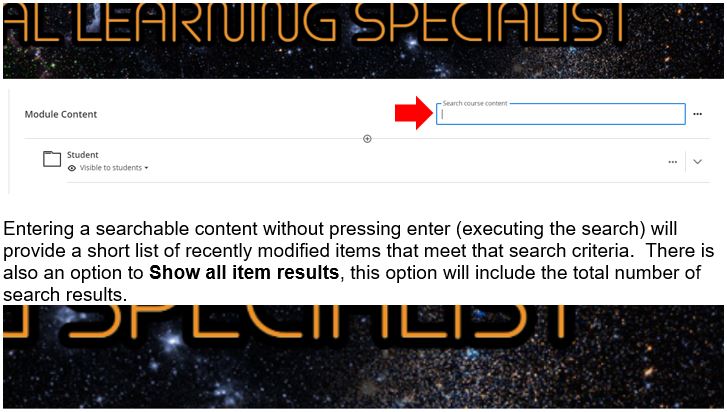
Entering searchable content without pressing enter (executing the search) will provide a short list of recently modified items that meet those search criteria. There is also an option to Show all item results, this option will include the total number of search results.
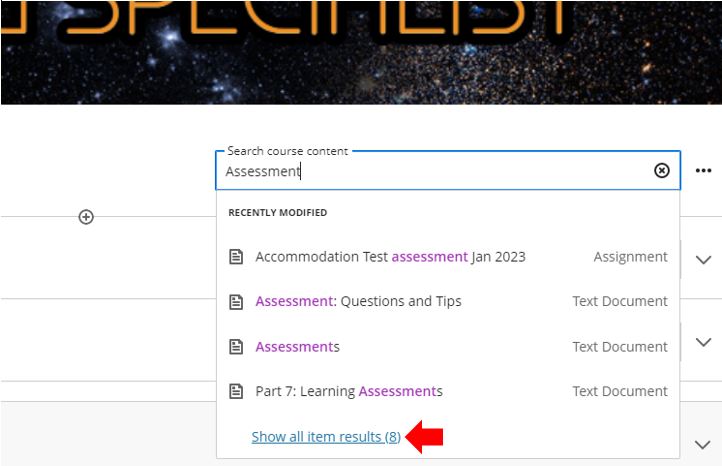
By executing the search, BBU will display a list of all search results. You will be able to open each content item from this location as well as access the More Options for each (the More Options will differ depending upon the type of content). There is also the Clear Search option to allow you to clear the search results.
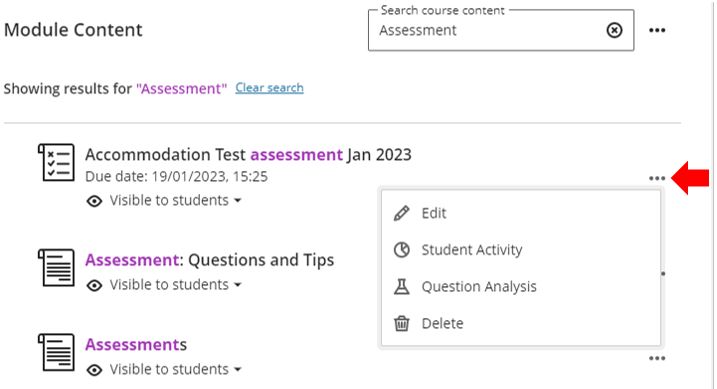
Multiple Grading Schemas: Add, Edit, Copy
Previously, BBU courses only allowed one grading schema per course. Now, instructors can add, copy, and edit up to 100 grading schemas per course giving you greater flexibility in your assessment and marking of student work. Copied items retain their grading schemas, even if not aligned to gradable items.
This update allows BBU course leaders to choose the most suitable grading schema for each assessment in a course.
To access the Manage Mark Schemes in BBU open the Gradebook, click on Settings and select Manage Mark Schemas.
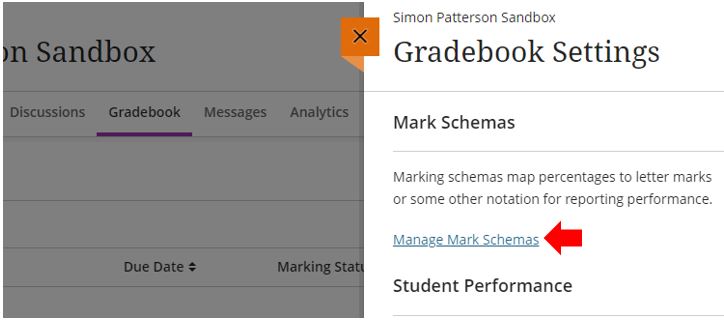
Click the Add button, located to the right of the Course Schemas text.
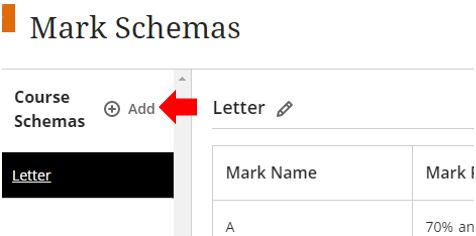
Enter a name for the new Course Schema (names can be edited afterwards)
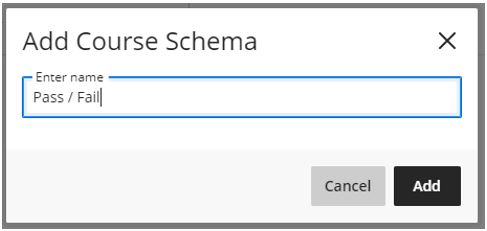
Once the schema is created and you can modify the Mark Name and Mark Range %.
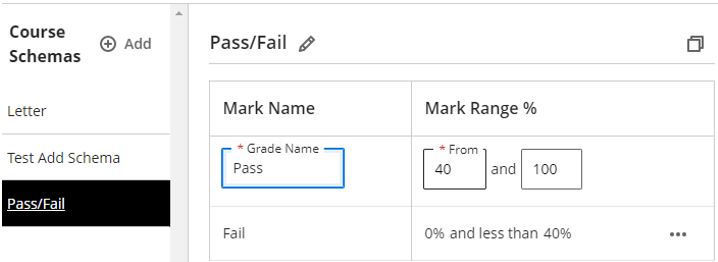
You can also add additional marks that can be awarded/achieved.
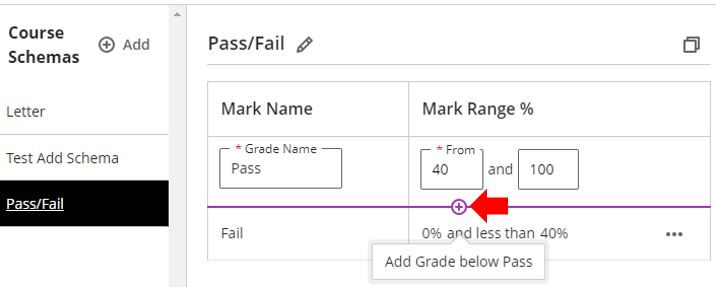
When creating a new assessment make sure to update the Marking & Submissions > Mark using option and select the new schema you have created.
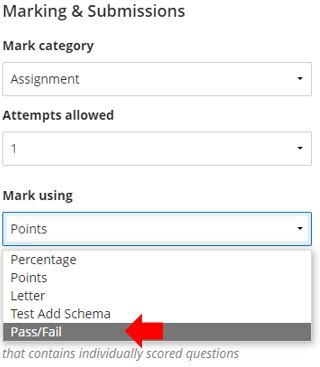
The following screenshot shows the Gradebook for a single module that includes multiple grading schemas.
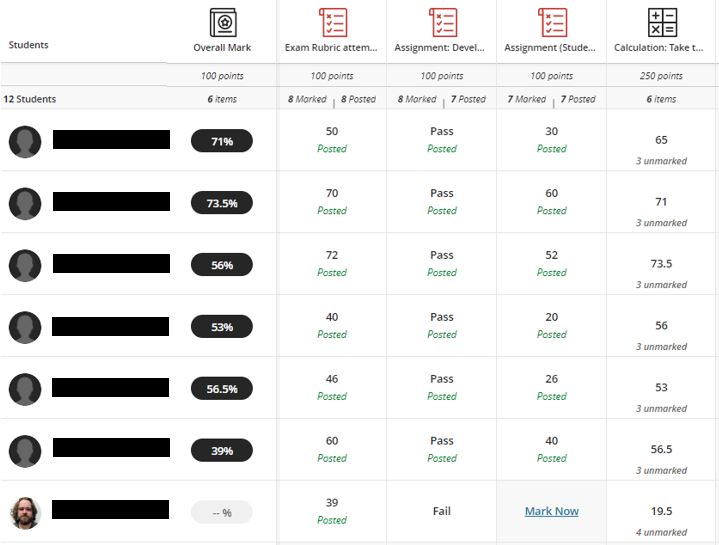
Hotspot question: Circle Shape
To enhance the hotspot question type, an additional hotspot type has been added. The new hotspot question type allows you to define circular shapes as well as the previous available rectangles and polygons.
These controls allow hotspots to be more accurately defined when assessing a student’s knowledge of visual content.
To define a hotspot in an image using a circle, select the Circle option from the Add a Hotspot menu located above the uploaded hotspot image.
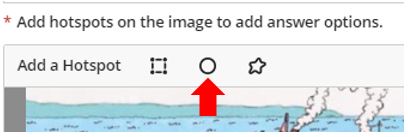
The circular hotspot can be resized by dragging the left or right, side handles.
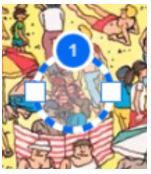
Prevent backtracking in tests with page breaks
Accommodating various instructional scenarios requires effective assessment settings. For instance, instructors can create sections in assessments by inserting page breaks. With the new update, instructors can also prevent backtracking in paged tests to ensure that students progress through the pages of an assessment in a predetermined sequence. This option can be useful when upcoming questions provide hints or reveal answers to questions on previous pages.
This setting can be configured in the assessment settings in BBU. When creating a new test, select the Test Settings cog.
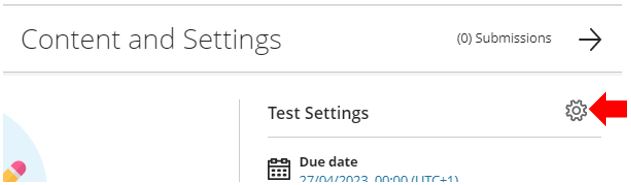
To use this option, first select the Display one question at a time option as this will then enable the Prohibit backtracking option.
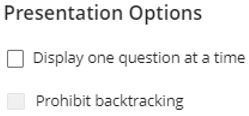 |
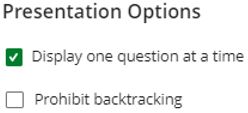 |
| By selecting the Display one question at a time option the Prohibit backtracking option will become available. | The Prohibit backtracking option is now available for selection. |
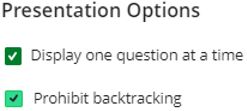 |
|
| Select Prohibit backtracking. |
Student view of a paged assessment with backtracking prohibited
When the assessment is started by a student on the first page, they will receive a message informing them that “You’re not able to get back to the previous question in this assessment”. This is because the student has just started the test and there is no previous question to return to.

Once a student answers the question on the page and clicks the Continue button to proceed to the next page, the student cannot go back.
If a student skips a question, an alert informs the student that they cannot go back to the question on the previous page.
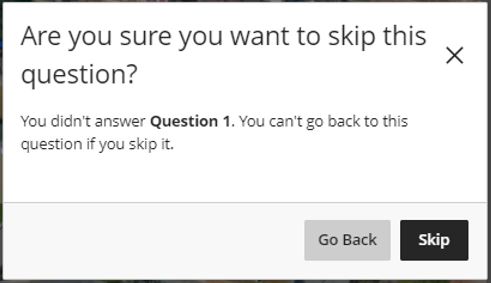
Contact Us
If you would like to discuss any of the above in more detail, please don’t hesitate to contact the Digital Learning Specialists who are more than happy to arrange a bespoke coaching and mentoring session with yourself. They are contactable at elearning@tees.ac.uk
