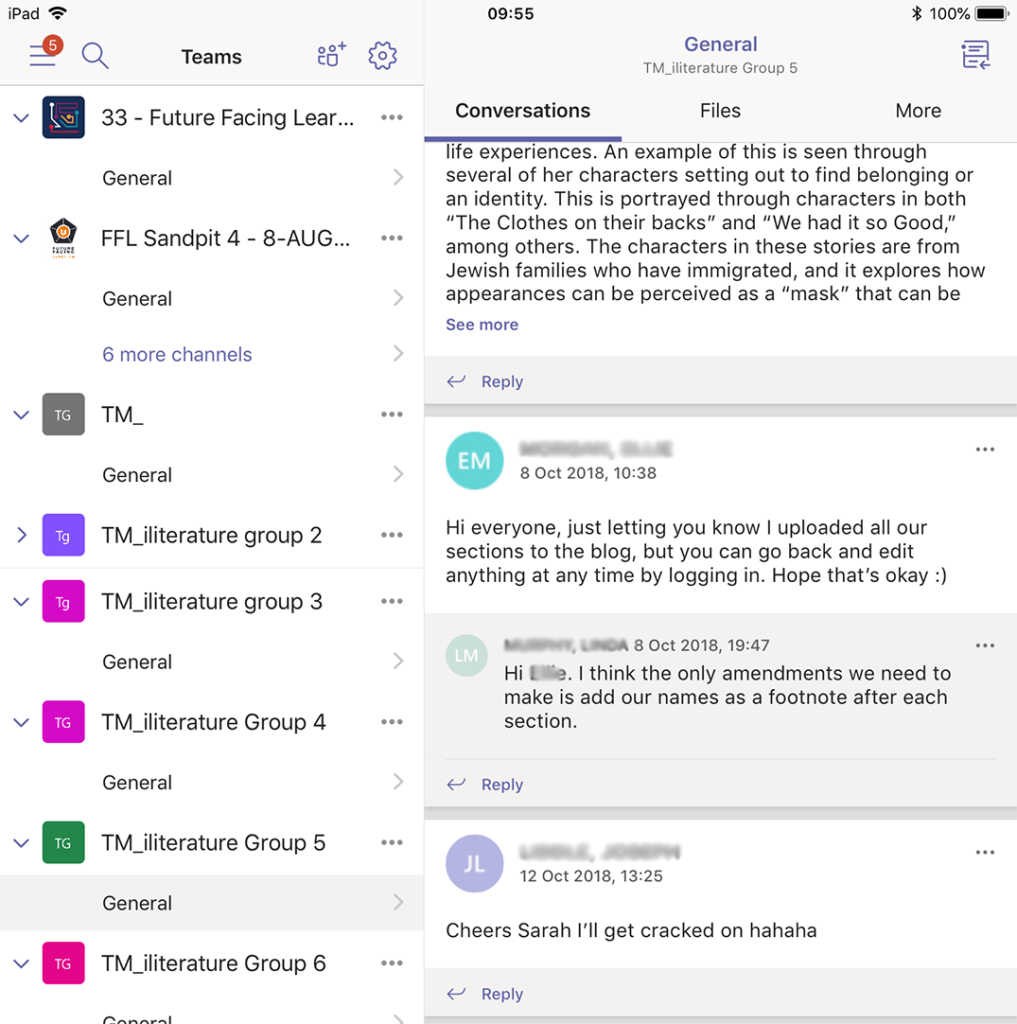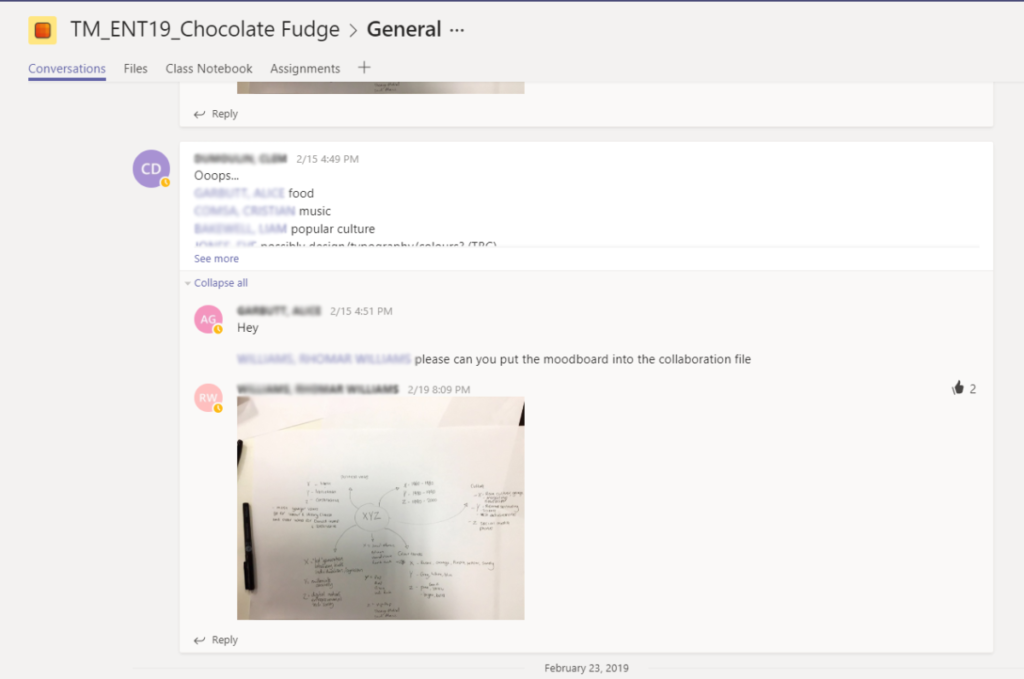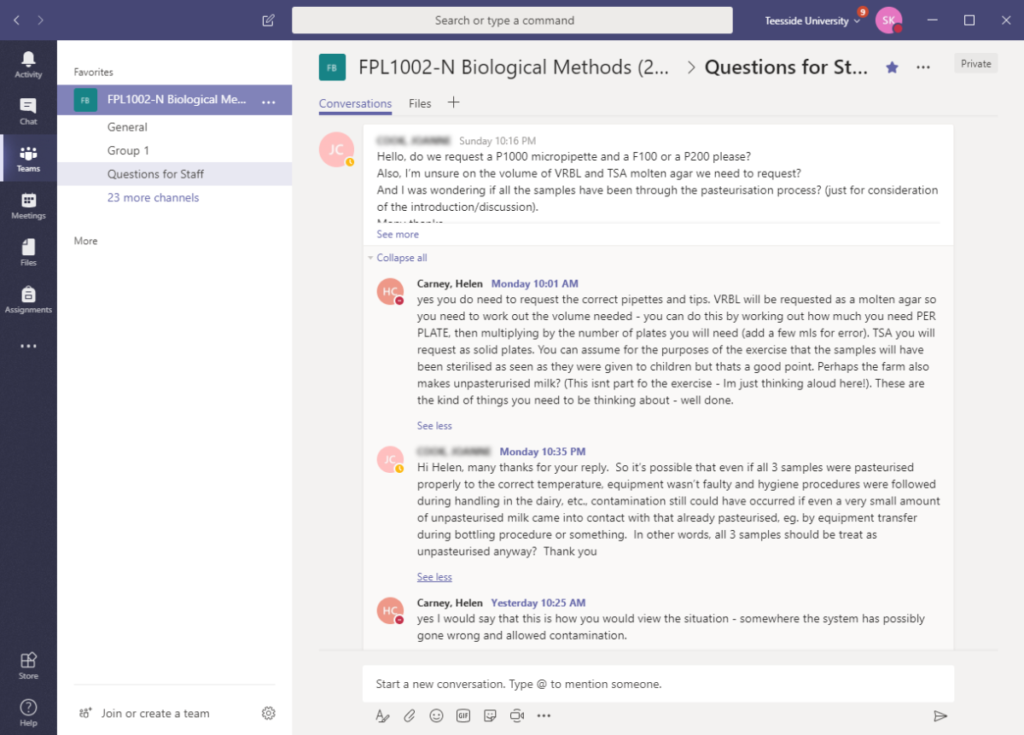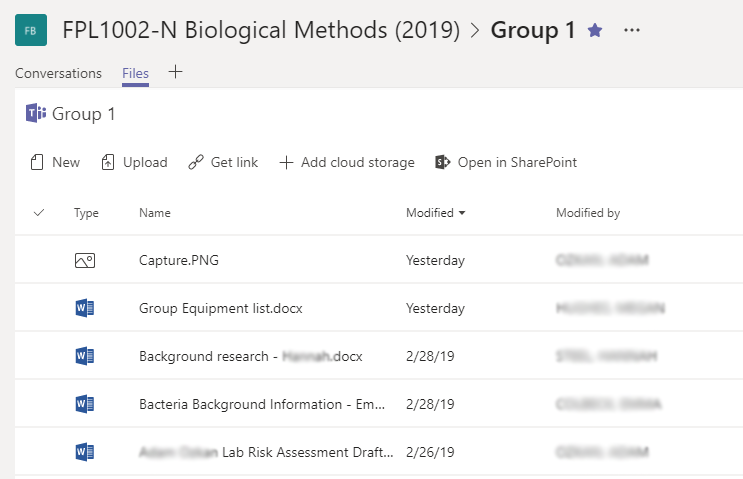At the LTE conference held at Teesside University on March 7th 2019, the Digital Learning Team shared some Practice-based Exemplars of Effective use of Microsoft Teams in Learning and Teaching.
The exemplars were well received and sparked some discussion among participants on how Teams could be meaningfully used and embedded within modules.
Features of Microsoft Teams
Microsoft Teams can be used by anyone within Teesside University using their staff or student credentials. A team has various features to help manage any project or group activity. This includes a default General conversation area (or channel) where the whole group can post messages and share files. In addition to the General channel, more channels can be created for discussion and resource sharing on particular topics. A real advantage to working with Teams is the ability to collaborate synchronously with team members on Word, Excel or PowerPoint files uploaded to the team. This saves uploading updated versions as everything is automatically saved.
In the session we explored these features with the following four exemplars:
Exemplar Robert Hughes (SoHSC) – Ice breaker activity
Robert Hughes (Nursing) created a team for the whole module initially as a social hub to quickly share personal introductions. On the Digital Development Programme one of the tasks was to create a Sway presentation. Robert created a personal introduction to himself and his family for this Sway task. He then used this Sway presentation ‘Me and my family’ as an ice breaker activity by sharing it on the team and encouraged students to do the same.
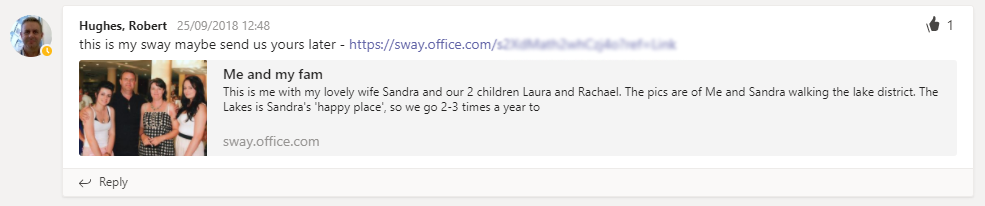
Many of the students chose to follow Robert’s example and introduced themselves through a Sway presentation shared through the module team.
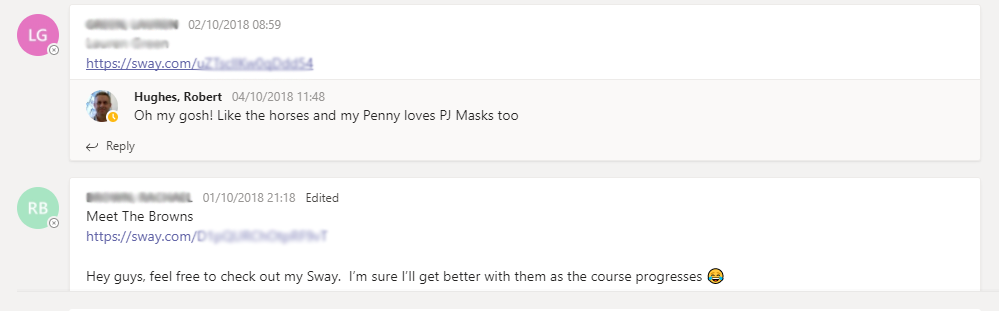
As the module progressed students began to use the team General channel to share resources used within class.
Exemplar Ben Lamb (SSHL)- Teams for coordinating group work
In this module, students had to work together on a group project. To facilitate their activities, Ben (English) created a separate team, each one consisting of about 4 or 5 students. The students used their teams to coordinate their activities, motivate each other and essentially keep the projects going.
Exemplar Charles Tait and Michael Hall (SCDA)- Teams for recording project work activity
Charles Tait and Michael Hall (Design) used Teams to get their students thinking about how to keep information regarding a particular project. In this example, it was developing a marketing strategy for a chocolate cake. Whilst the students used a face-to-face approach, they made great use of the team to keep a record of the day’s activities.
Helen Carney (SSED) – Team channels for problem-based group work
The general channel and conversation tab was used for ice breaker activities and for sharing useful resources amongst the cohort. A separate channel for asking questions to staff was also created and was actively used by the students.
24 groups were set up as separate channels. Each group channel used their both conversation and files area to develop the problem-based learning activity.