You can download this guide as a PDF
Uploading an assignment within TU Online is quick and easy.
- Click into the Submission Area on the course. This may be named something different such as ‘ICA Hand-In Details’, however, it should always have the same image in the banner.
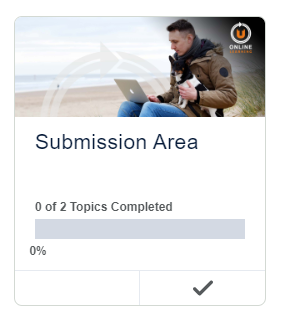
- Click onto the assignment that will appear on the page.
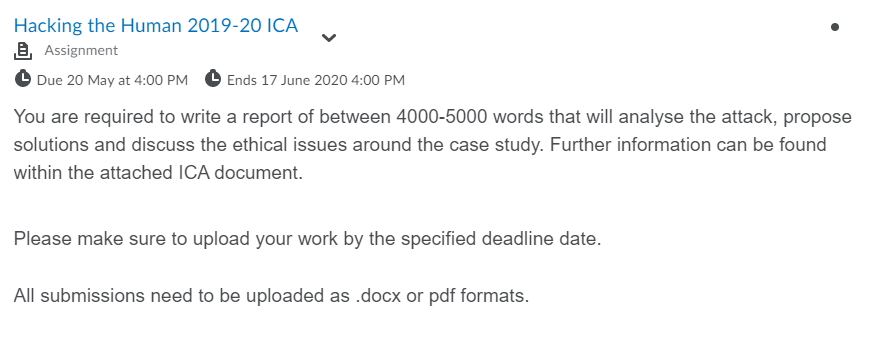
- There may be a PDF that details further information about the assignment. Clicking on this will open the PDF in a new window.

- Scroll to the Submissions section on the page and select Upload.
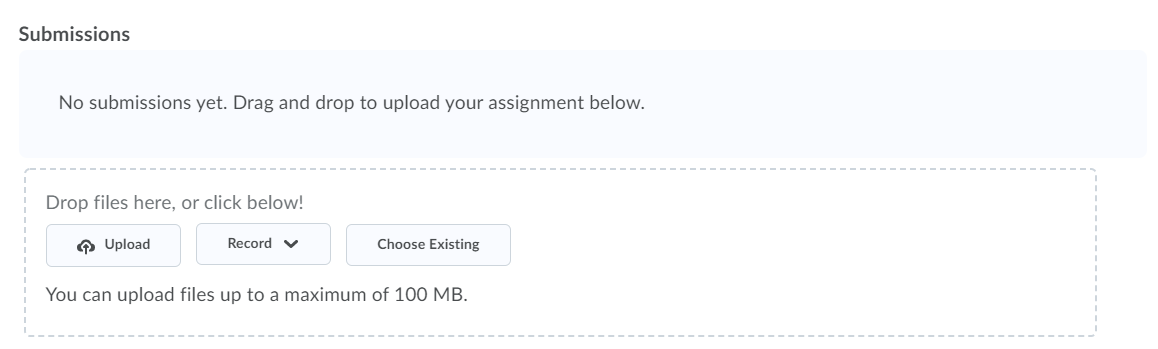
- This will open up a file manager window where you can upload your Word Document/PDF to the assignment. Add your file and then click Submit.
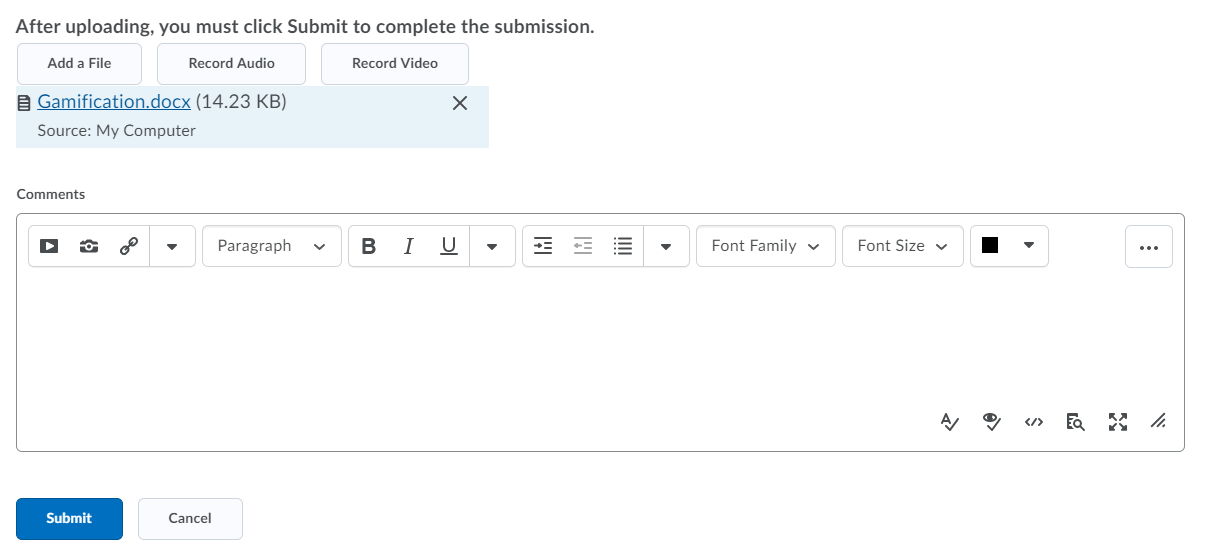
- There will be confirmation on the screen which shows that the file was submitted successfully, and an email will also be sent to your inbox. Please then click on Done at the bottom of the screen.
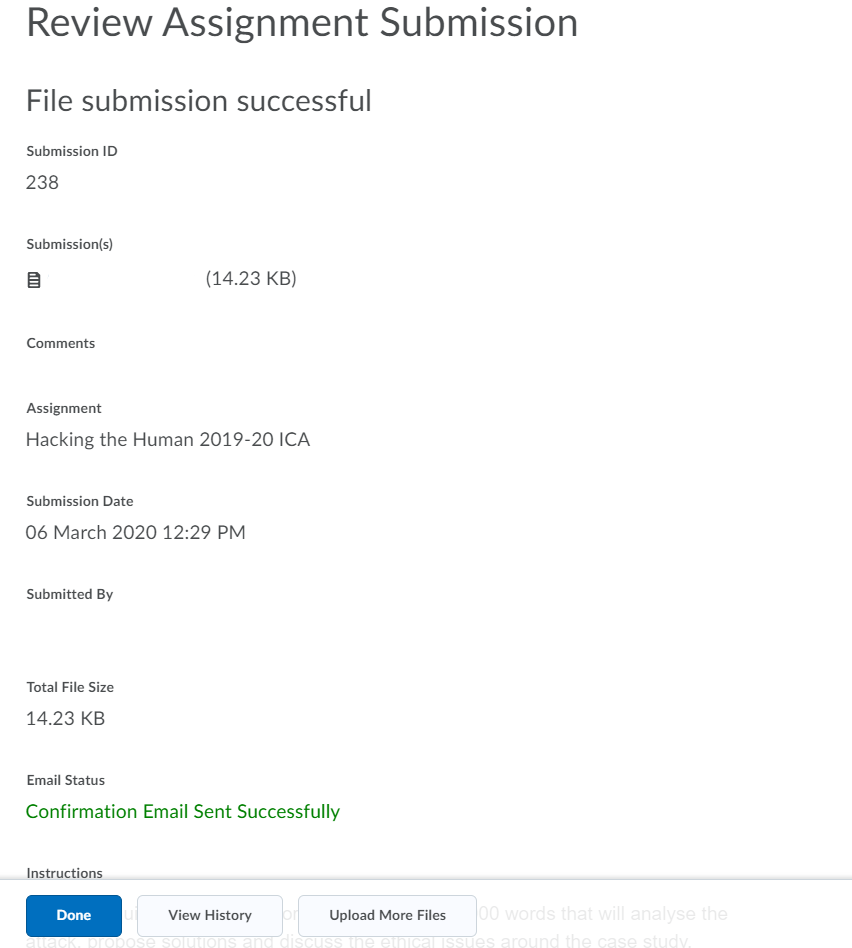
- The submission should now be visible in the assignments area. Here you are able to download a copy of the submission by clicking on the 1 Submission link.
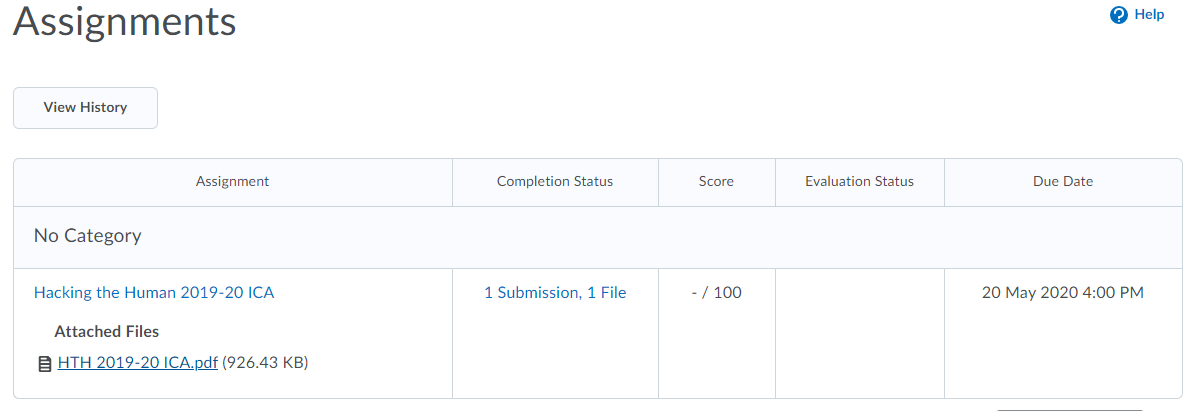
Assignments can also be accessed through the Assignments tab at the top of the screen. From there, following the same instructions above will upload your assignment.

