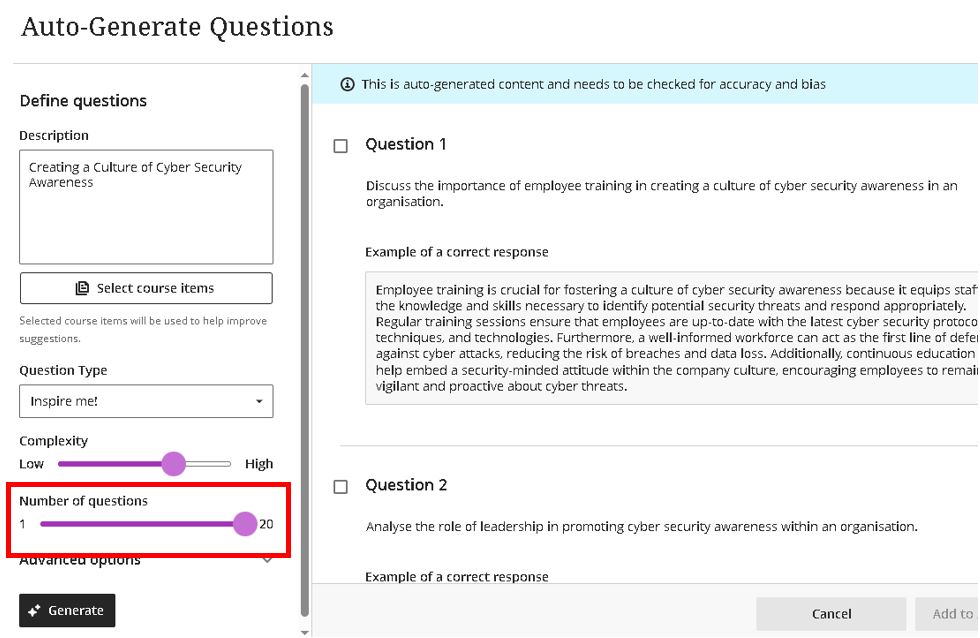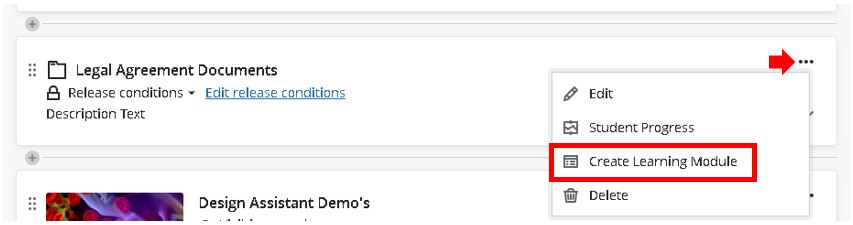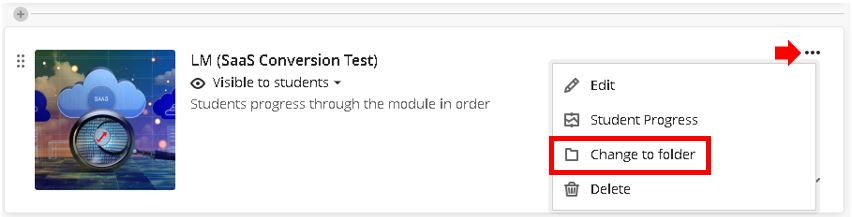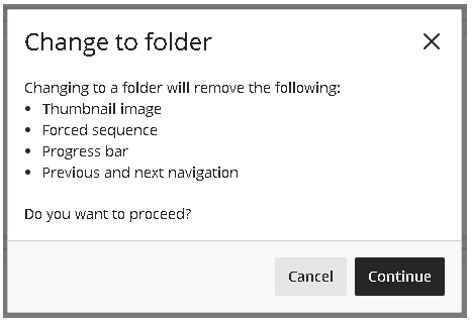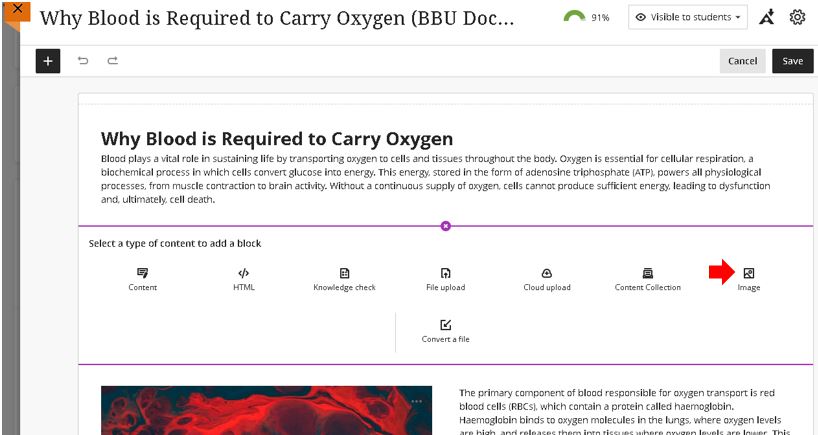Anthology Blackboard releases monthly updates to enhance teaching, learning, and assessment in Blackboard Ultra. To help staff stay informed and make use of these improvements in really impactful ways, we’ve selected the key updates and distilled them into this two-part blog series. Each post highlights the most essential new features designed to streamline workflows, support innovative digital pedagogy, and enhance student engagement.
The updates we want to bring to your attention in this first blog post include the following new features and improvements:
- Increase in the total number of test questions that Blackboard Design Assistant can generate (from 10 to 20)
- Option to convert Folders to Learning Modules and Learning Modules to Folders
- Ability to upload local images to Blackboard Documents using the new Image Block feature.
- Improved rendering of Microsoft Office and Adobe PDF documents when uploaded in BBU for student submissions.
1. Increase in the total number of test questions that Blackboard Design Assistant can generate (from 10 to 20)
The recent updates to Blackboard have seen the maximum quantity of questions that the Design Assistant can be asked to generate in a single operation improve from 10 to 20 questions.
2. Convert Folders to Learning Modules and Learning Modules to Folders
It is now possible for staff to quickly and easily change Blackboard Folders to Learning Modules and also Learning Modules to Folders.
It should be noted that using Learning modules provides a series of enhanced features not available in standard Blackboard folders, this means that if a Learning Module has any of these features configured, then the conversion process will automatically remove them. A warning message will inform you of this before continuing with the conversion process.
You can convert a folder into a Learning Module by clicking on the three dots and selecting the ‘Create Learning Module’ option.
You can convert a Learning Module into a Folder by clicking on the three dots and selecting the ‘Change to folder’ option.
You will see a warning message that some of the advanced features that can be applied to Learning Modules will be lost if the conversion process is completed.
Once complete, the converted learning Module will be stripped of its advanced functionality and be converted to a simple folder.
3. Ability to upload local images to Blackboard Documents using the new Image Block feature.
In a recent Blackboard SaaS update blog post and associated Learning Support Guide, we introduced staff to enhancements to creating and configuring Blackboard documents. Building on those updates, Teesside University staff are now able to use an image block to add images to Blackboard Documents.
These image blocks can be used by staff to upload their own images, use the AI Design Assistant to generate images or select images from the ‘Unsplash’ copyright-free image repository. Image blocks can be moved throughout a document, just like other content block types such as text. Staff also have the option to resize images, set height, and maintain aspect ratios in image blocks. Adding images via the image block also reduces white space around images and provides greater control over content design.
4. Improved rendering of Microsoft Office and Adobe PDF documents when uploaded in BBU for student submissions.
In recent Blackboard updates, the file rendering tool has been updated to significantly improve how both Microsoft Office documents (Word, PowerPoint, Excel) and Adobe PDFs are displayed within courses. Previously, when viewing these uploaded inline files, a message would warn that the conversion process might slightly alter formatting, such as layout and spacing. Although these changes were often minimal, Blackboard has now enhanced its file conversion tool to ensure that documents appear exactly as they were originally uploaded, eliminating any unintended alterations.
This update enhances the experience for both staff and students by ensuring that course materials, assignments, and other uploaded content maintain their intended formatting. Students will now see documents in Blackboard courses precisely as they were created, and staff will be able to assess submissions with complete accuracy.
Documents already uploaded to course content areas will also automatically benefit from the enhanced rendering. However, previously submitted student assignments will retain their original formatting to avoid changes to graded work. Any new student submissions, however, will be processed using the upgraded tool.
This enhancement is a step forward in improving the reliability and accessibility of documents within Blackboard Ultra, providing a seamless experience for teaching, learning, and assessment.
For more information, please contact the Digital Learning Specialist team.