8 new features have been added to Microsoft OneNote that will improve your experience of using the software.
1. Vertical Tabs
Using the Vertical Tabs layout option, you can change your OneNote on Windows to the same left-sided layout on OneNote for Windows 10, Web, Mac and iPad.
Using the forthcoming new Vertical Tabs layout option, you will be able to change your OneNote on Windows experience to the same left-sided layout on OneNote for Windows 10, Web, Mac, and iPad.
- Click the View Tab -> Tabs Layout
- Select Vertical Tabs
- Your Notebooks and pages will now appear on the left.
2. Improvements to inking and drawing shapes
To create neater lines and shapes, you can now use the Draw and Hold gesture.
Simply draw a line, arrow, or shape in a single stroke, hold your pen in place for a few milliseconds, and the shape will be converted to a neater version. While still holding, you can drag to rotate or resize the shape.
3. Shortcut key for drawing straight lines
To draw a straight line between the starting point of your stroke and your cursor, hold down the SHIFT key before you begin to draw the line. You can also adjust the length and angle of the line by moving the cursor. NOTE: Your line will automatically snap to 0, 45, and 90 degrees.
4. Drag and rotate shapes
Using the Draw and Hold gesture, draw a shape. You can then click and reshape or rotate the shape to any angle required.
5. New pen thickness size added
Microsoft have added the 0.35mm pen size to OneNote. To access this, click on the pen feature and then choose the option under ‘Thickness’.
6. Math practice
When highlighting a math equation, choose ‘Math Assistant’ from the Insert or Draw tabs. The feature will automatically recognise the math equation and provide solutions. In addition, it will provide options to help students practice with similar equations in the format of an equation with multiple choice answers. When the student answers the question, it will provide instant feedback as well as a step-by-step guide on the solution.
7. Immersive reader for math
An immersive reader has been added for students who may need extra help reading the maths solution steps. The immersive reader opens in a new page to reduce distractions, and allows students to click on words and be provided with a spoken version as well as an image that represents the word. Background colours, text size and font can also be changed depending on the requirements of the student.
8. Dictate in OneNote for Mac
You can now use the Dictate feature with AI-backed voice commands to add, edit and organise your text.
- To launch the dictation experience, click the Dictate button on the Home tab.
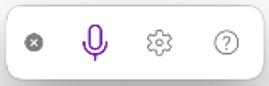 Click the Dictation Settings button to adjust your preferences and click OK.
Click the Dictation Settings button to adjust your preferences and click OK. - Start speaking to create your notes.
- When you’re done dictating, say “stop dictation” or click the Stop Dictation button on the Dictation toolbar.
If you require any further help with using OneNote, please contact eLearning@tees.ac.uk
