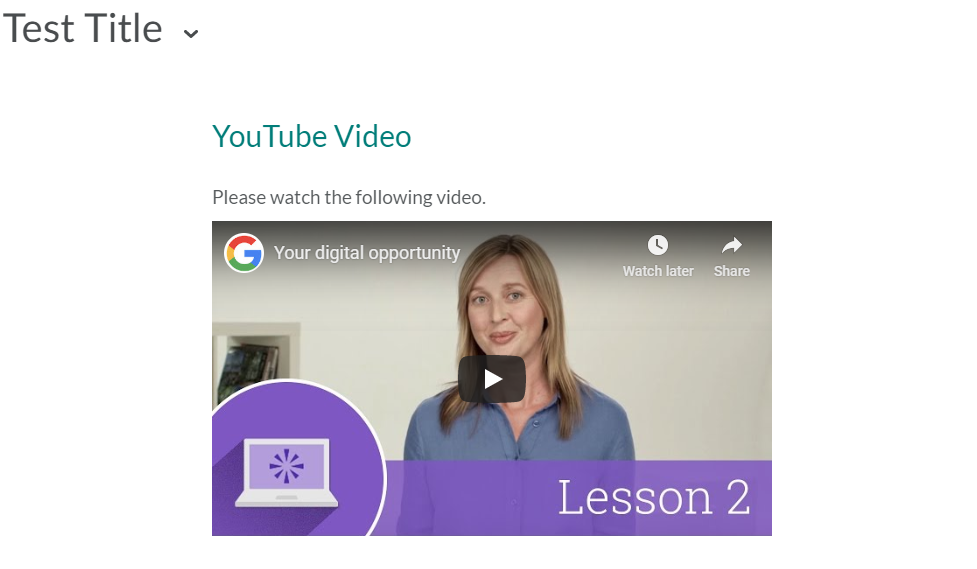You can download this guide as a PDF
Embedding a YouTube video into your online course can make it a lot easier for students to access the content, as it means that the student can view the video within the TU Online platform rather than having to access it directly through YouTube.
- Choose the area where you would like to place the content and select Upload/Create.

- Select Create a File from the dropdown menu.
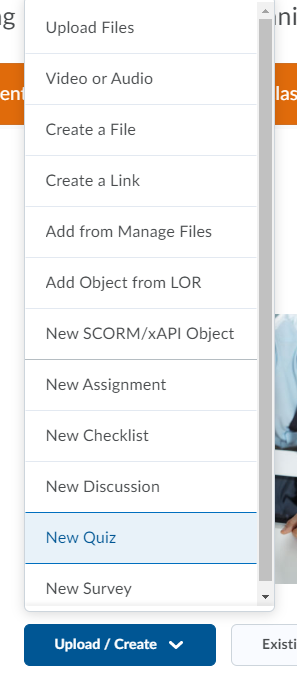
- Add a title to the file and choose a template from the Select a Document Template section. We recommend that you use the template titled Web Page Template which can be found under Browse for a Template.
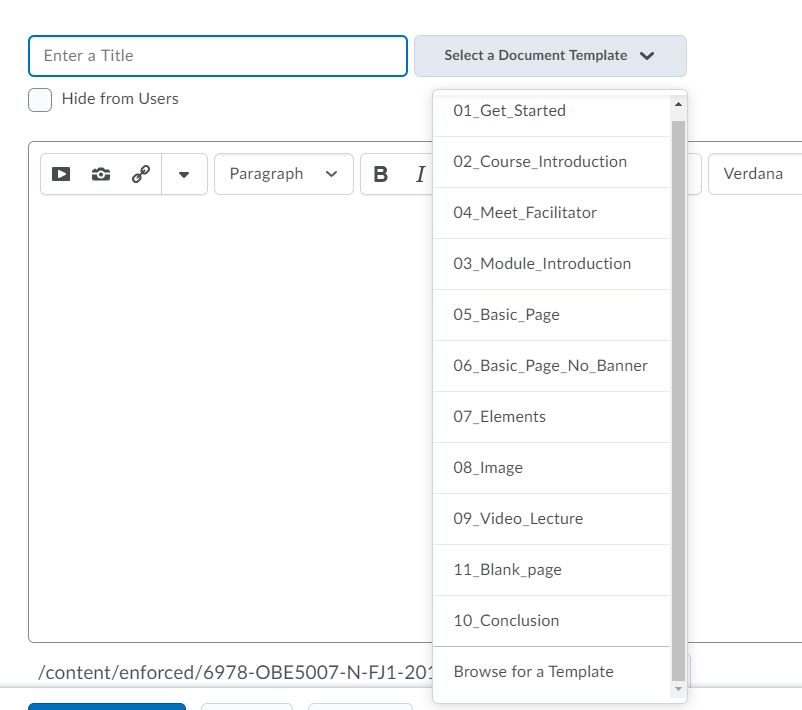
- Click on the circle next to Web Page Template and then click Add.
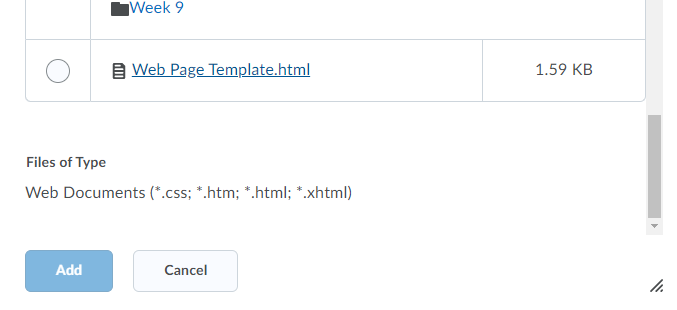
- Add a sub heading and any other text you would like to add before the video.
- Select the HTML Source Editor button </> in the bottom corner of the text editor.
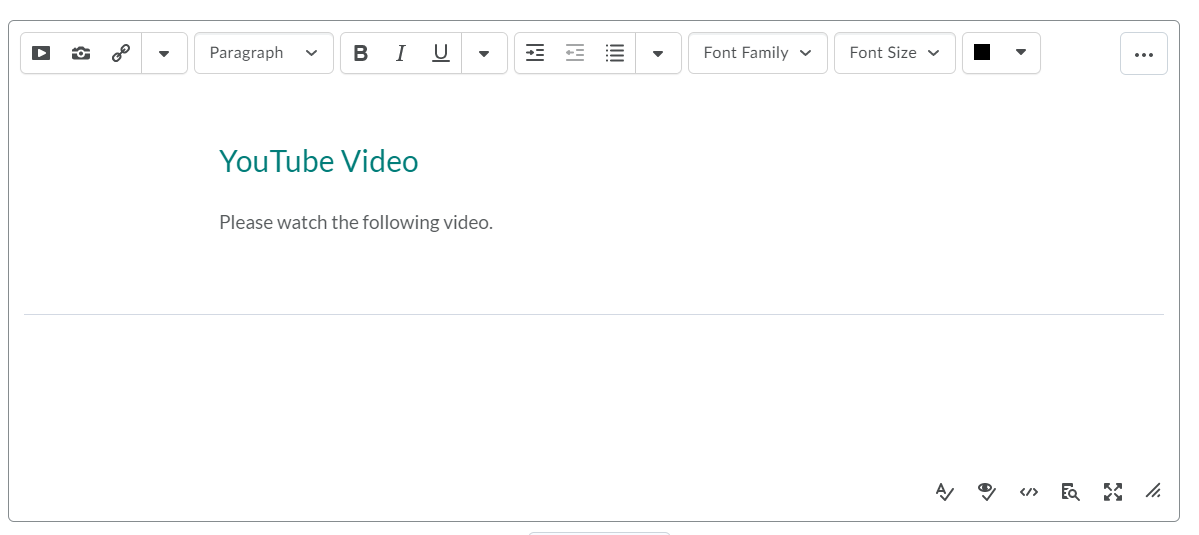
- Choose the video you are wanting to upload on YouTube and select the Share button.
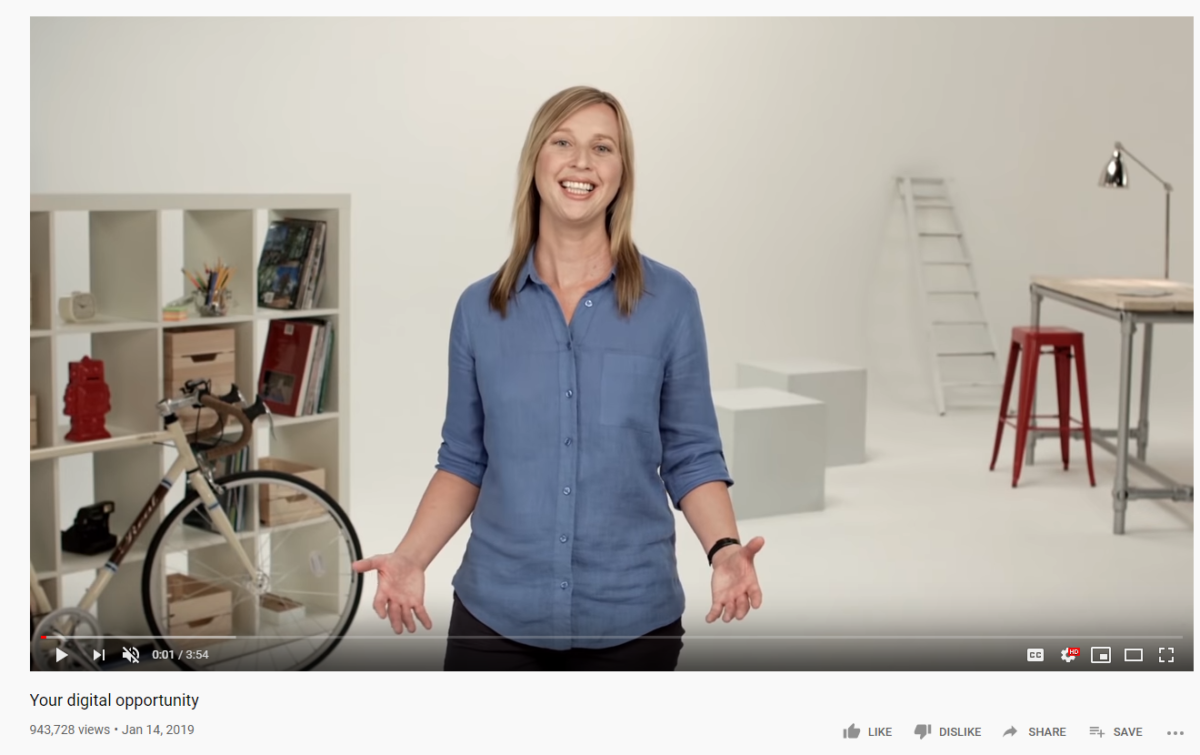
- Click on the Embed logo and copy the code.
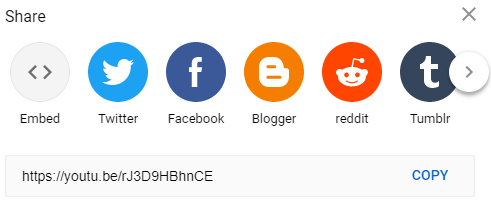
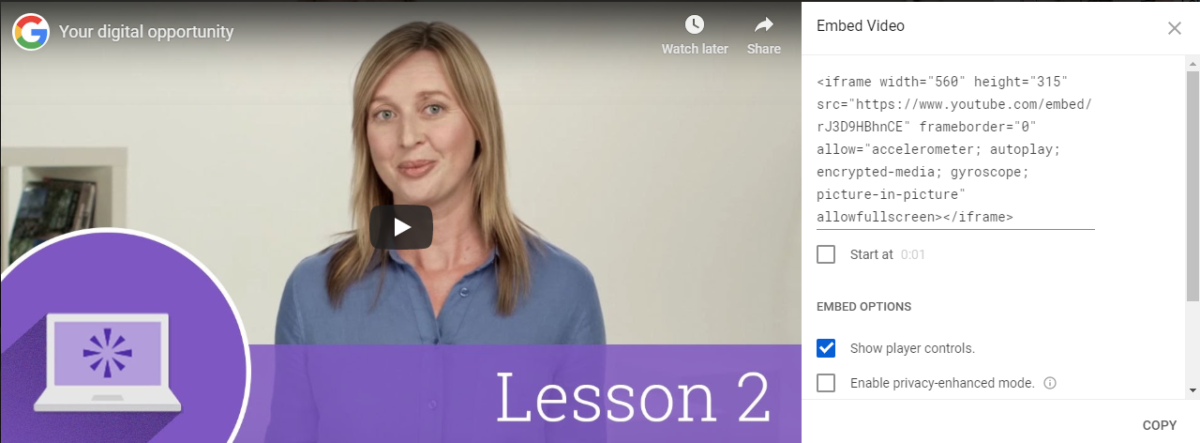
- Copy the code into the HTML Source Editor box on TU Online and click Save. Ideally the code should be entered underneath the text you have added to the web page.
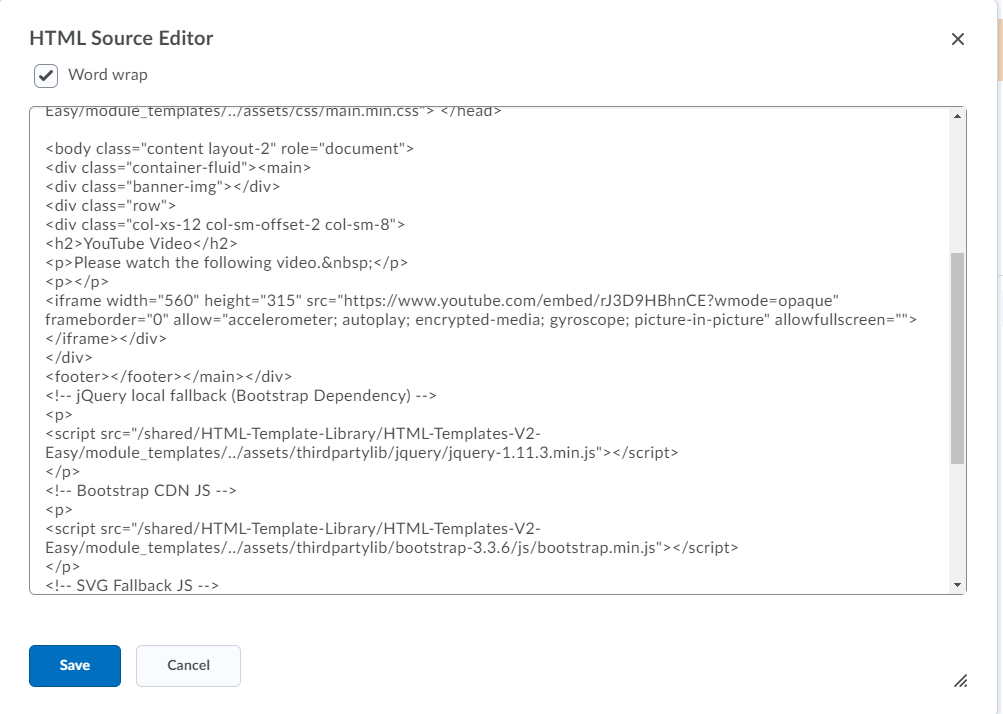
- Click Save and Close underneath the text box.
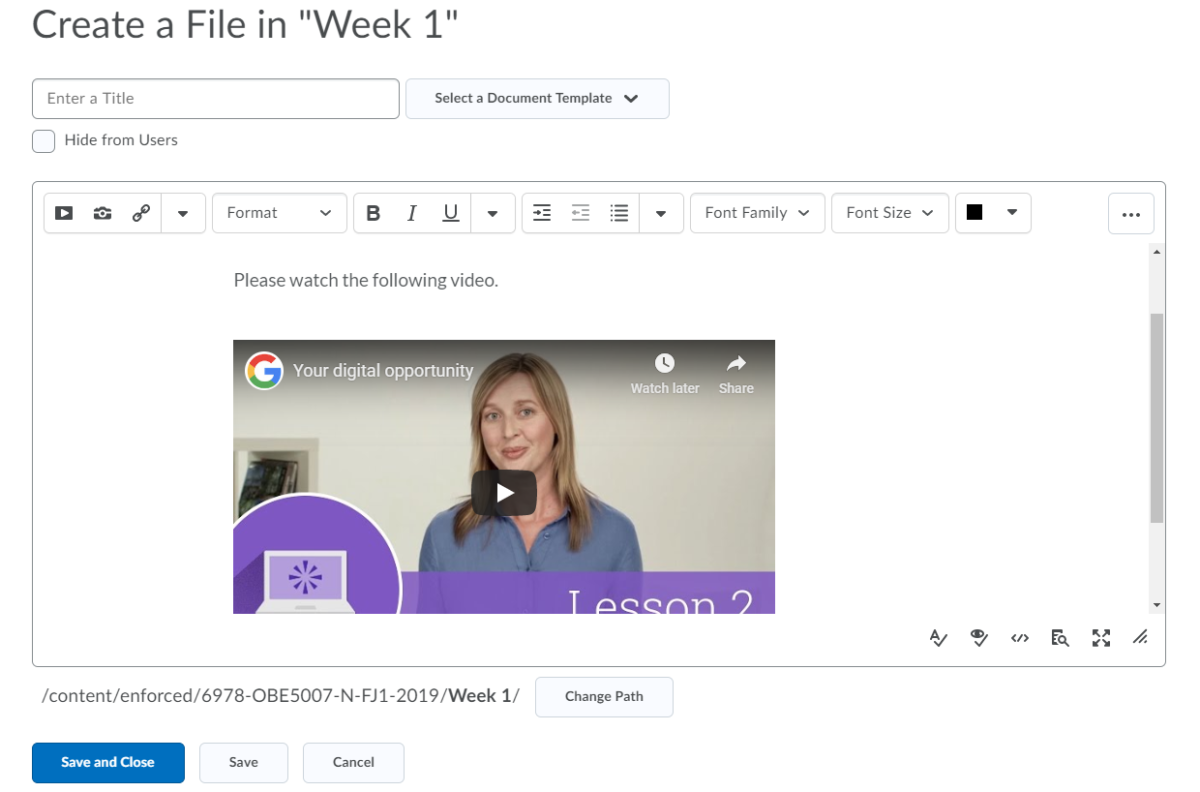
The webpage should look like the one below. The student should now be able to click on the play button and watch the video from within the web page.