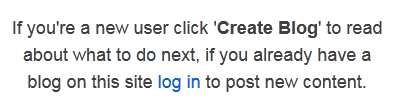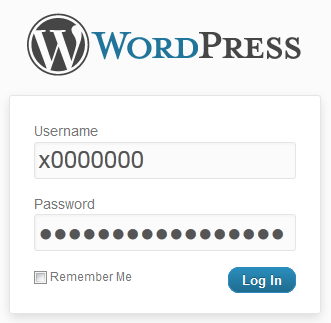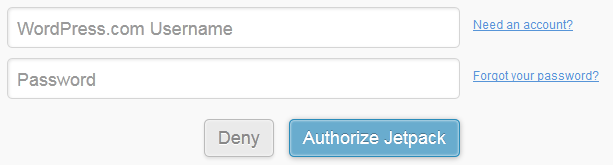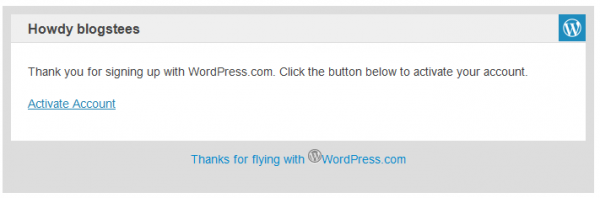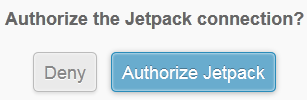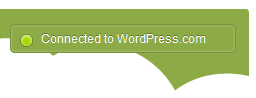If you’re having issues or need some help usually your problem can be solved by reading the User Guide.
If you’re still stuck please fill in the form below and we’ll get back to you as soon as we can.
Help & Support
If you’re having issues or need some help usually your problem can be solved by reading the User Guide.
If you’re still stuck please fill in the form below and we’ll get back to you as soon as we can.
Click here to download the blogs.tees User Guide.
Once you have enabled Jetpack on your blog you can view ‘Site Stats’. Site Stats lets you view information about your blog, including the number of visitors, popular pages and how visitors found your blog.
‘Site Stats’ works without any configuration, however you might want to change some of the advanced settings to suit your needs.
How to view ‘Site Stats’
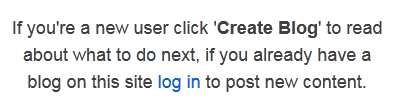
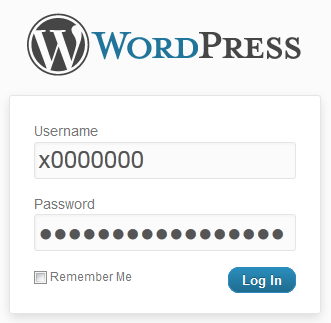
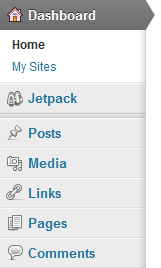
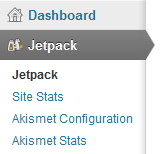
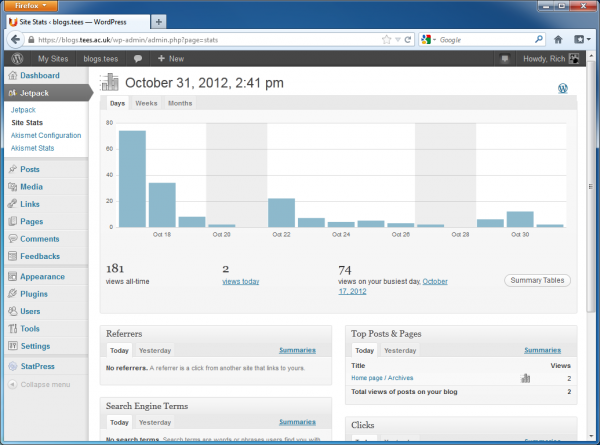
How to change advanced settings for ‘Site Stats’
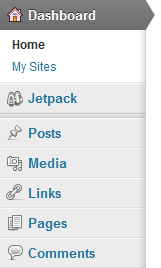
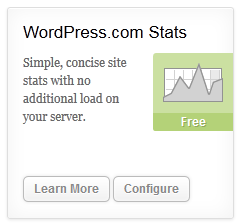
Click ‘Save configuration’ to save the changes.
Jetpack is a plugin for WordPress that adds a number of features you might find useful for your blog. These include Statistics, Social Sharing, Shortcodes and extra widgets, for more information on all of the features, click here.
To enable Jetpack on your blog do the following: