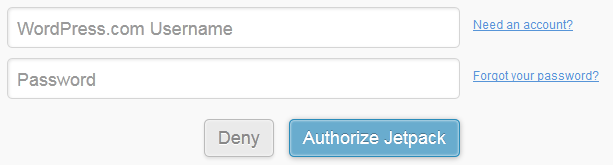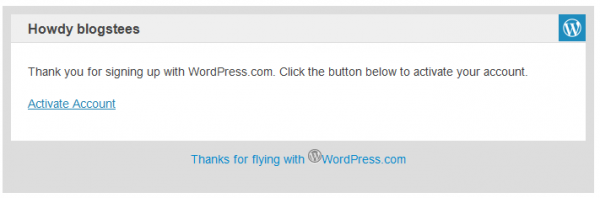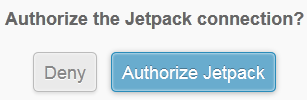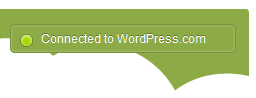Once you have enabled Jetpack on your blog you can view ‘Site Stats’. Site Stats lets you view information about your blog, including the number of visitors, popular pages and how visitors found your blog.
‘Site Stats’ works without any configuration, however you might want to change some of the advanced settings to suit your needs.
How to view ‘Site Stats’
- If you are not already logged into your blog, click the ‘log in’ link from the main page of blogs.tees.
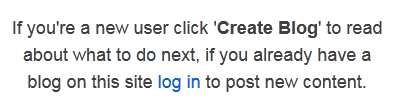
- Enter your username and password then click ‘Log In’
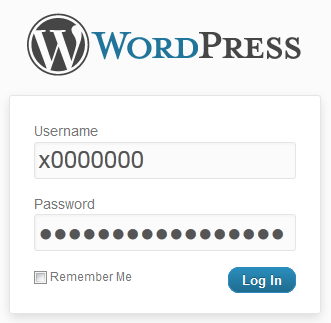
- From the Dashboard menu click ‘Jetpack’
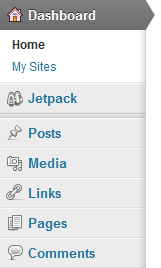
- Click the ‘Site Stats’ link in the ‘Jetpack’ section of the Dashboard menu.
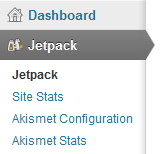
- You will then be taken to the ‘Site Stats’ for your blog.
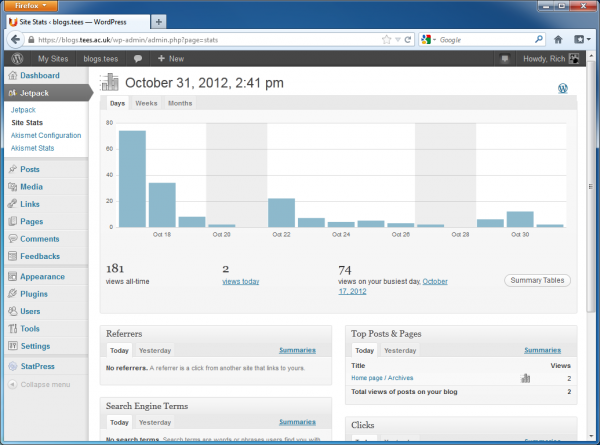
How to change advanced settings for ‘Site Stats’
- From the Dashboard menu click ‘Jetpack’
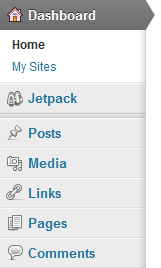
- Click the ‘Configure’ icon for ‘WordPress.com Stats’.
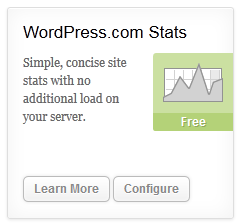
- On this page you can configure advanced settings for the ‘Site Stats’.
It is recommended to change the following options:- Smiley – Place a tick in the ‘Hide the stats smiley face image’ option.
Click ‘Save configuration’ to save the changes.